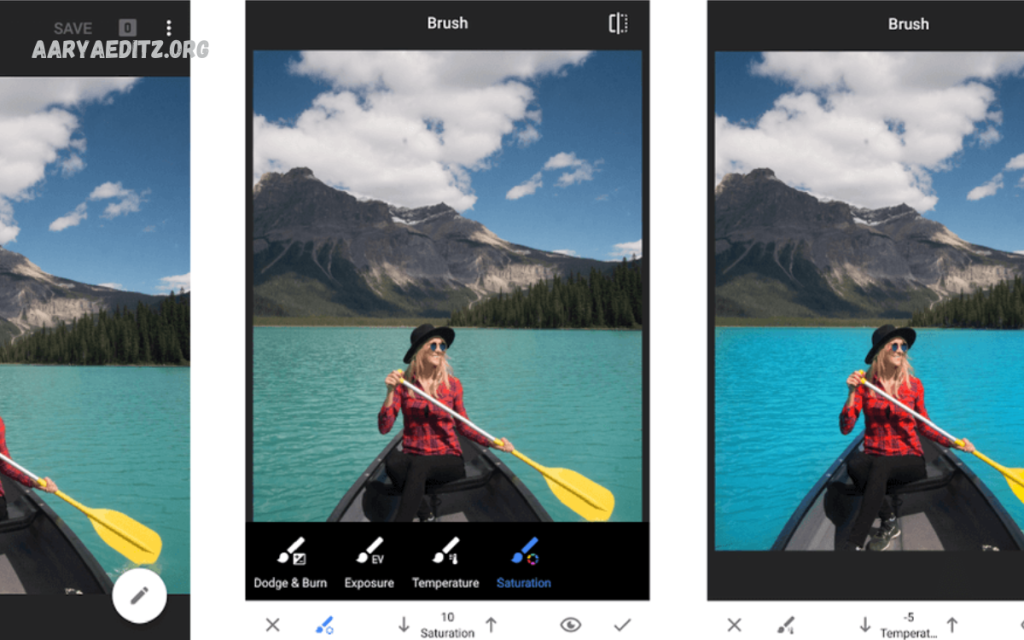Snapseed is one of the most popular and powerful photo editing apps available for mobile devices, offering professional-quality tools in a simple and user-friendly interface. Developed by Google, Snapseed is completely free and allows users to transform ordinary photos into eye-catching masterpieces with just a few taps.
This Snapseed editing tutorial is designed specifically for beginners who want to learn how to use the app step by step. Whether you are editing photos for social media, personal use, or professional projects, this guide will help you understand the essential tools, filters, and techniques to enhance your images. We will start with basic edits to improve overall image quality and gradually move to creative effects to make your photos stand out.
Why Choose Snapseed for Photo Editing?
Before diving into the tutorial, let’s talk about why Snapseed is so popular among photographers and content creators.
- Free to Use – Unlike other apps that require subscriptions or in-app purchases, Snapseed gives you full access to its features at no cost.
- User-Friendly Interface – Its clean design makes it easy for beginners to learn.
- Professional Tools – You get access to advanced tools like Curves, Healing, and Selective Adjustments features usually found in desktop editing software.
- High-Quality Output – Your photos are saved in high resolution, so they stay sharp and clear.
Simply put, Snapseed offers professional photo editing on mobile perfect for anyone starting out.
Getting Started with Snapseed
Step 1: Download and Install Snapseed
Snapseed is available for both Android and iOS devices. Go to the Google Play Store or Apple App Store, search for Snapseed, and download the app. Once installed, open it, and you’ll see a simple interface with a “+” button to add your photo.
Step 2: Import Your Photo
Tap the “+” icon and choose a photo from your gallery. Snapseed supports JPG and RAW formats, which is great if you shoot professional images.
Essential Snapseed Tools for Beginners
Snapseed has over 29 tools and filters, but as a beginner, you don’t need to use them all. Here are the most important ones:
Tune Image
This is the heart of Snapseed editing. Here you can adjust:
- Brightness – Lighten or darken your photo.
- Contrast – Increase or decrease difference between light and dark areas.
- Saturation – Enhance or reduce colors.
- Ambiance – Balance brightness and color tone together.
- Highlights/Shadows – Recover details in bright or dark areas.
- Warmth – Adjust the color temperature (cool or warm).
Start with small changes. A little adjustment goes a long way in photo editing.
Crop and Rotate
Framing your photo properly can make a huge difference.
- Use Crop to remove distractions or follow common ratios like 1:1 (Instagram) or 16:9 (landscape).
- Use Rotate to straighten tilted images.
Details
This tool sharpens your photo and adds texture.
- Structure enhances details in objects like buildings or landscapes.
- Sharpening makes the image crisp but use it carefully to avoid grainy results.
Healing Tool
Want to remove unwanted spots or objects The Healing tool works like a magic eraser. Simply tap or brush over the object, and Snapseed will remove it by filling the area with matching pixels.
Selective Adjust
This is one of Snapseed’s most powerful features. You can apply edits to just a specific area of your photo instead of the whole image.
Example: Brighten only a person’s face without affecting the background.
Curves
For more advanced users, Curves lets you manually control brightness and contrast by adjusting a curve line. It’s great for fine-tuning exposure and creating a specific mood.
Filters & Looks
Snapseed also offers filters like Drama, Vintage, Grunge, and Black & White to give your photos a creative touch.
You can save your favorite combinations as Looks, so you can apply the same style to future photos instantly.
Read Also: Best Free Lightroom Presets for Instagram to Transform Your Photos
Step-by-Step Snapseed Editing Workflow
Here’s a simple Snapseed workflow you can follow for most photos:
- Open your photo in Snapseed.
- Go to Tune Image and adjust brightness, contrast, and saturation.
- Use Details to sharpen the image slightly.
- Crop or rotate the image for better composition.
- Use Healing to remove spots or distractions.
- Add selective edits to brighten or darken specific areas.
- Apply a filter or create a custom look for final style.
- Save and export your edited image in high resolution.
Following this workflow ensures your edits look balanced and natural.
Best Practices for Snapseed Editing
- Don’t Over-Edit: Too much saturation or contrast can make a photo look fake.
- Use Presets Carefully: Filters are great but tweak them to match your style.
- Keep Originals Safe: Always save a copy so you can go back if needed.
- Experiment: The more you practice, the more comfortable you’ll get with each tool.
Snapseed vs Other Photo Editing Apps
While there are many apps like Lightroom Mobile, VSCO, and PicsArt, Snapseed stands out because it’s free, simple, and powerful enough for both beginners and pros. Lightroom is great for professionals, but Snapseed is perfect if you’re starting out or want quick edits on the go.
Frequently Asked Questions
What is the best Snapseed editing workflow?
A good workflow is: Tune Image → Details → Crop/Rotate → Healing → Selective Adjustments → Apply Filters → Export.
Does Snapseed work offline?
Yes, you can use Snapseed without an internet connection since all tools work offline.
Can I create my own presets in Snapseed?
Yes, Snapseed allows you to save your edits as a custom “Look,” so you can apply the same style to future photos instantly.
Is Snapseed better than Lightroom Mobile?
Snapseed is great for beginners and casual users, while Lightroom offers more professional-level controls. Many photographers use both for different needs.
Can I remove objects from photos using Snapseed?
Yes, the Healing tool can remove unwanted spots, blemishes, or small objects with just a few taps.
Does Snapseed reduce image quality after editing?
No, Snapseed saves photos in high resolution, ensuring your image remains clear and sharp.
Conclusion
Learning Snapseed editing for beginners is one of the best ways to improve your photos without spending money on expensive software. Its combination of simplicity and powerful features makes it an ideal choice for anyone who wants to step up their photography game.
Whether you are a social media influencer, small business owner, or hobbyist photographer, mastering Snapseed will give you the confidence to share professional-looking images that grab attention. The more you practice, the faster you’ll get at editing and soon, you’ll develop your own unique editing style.