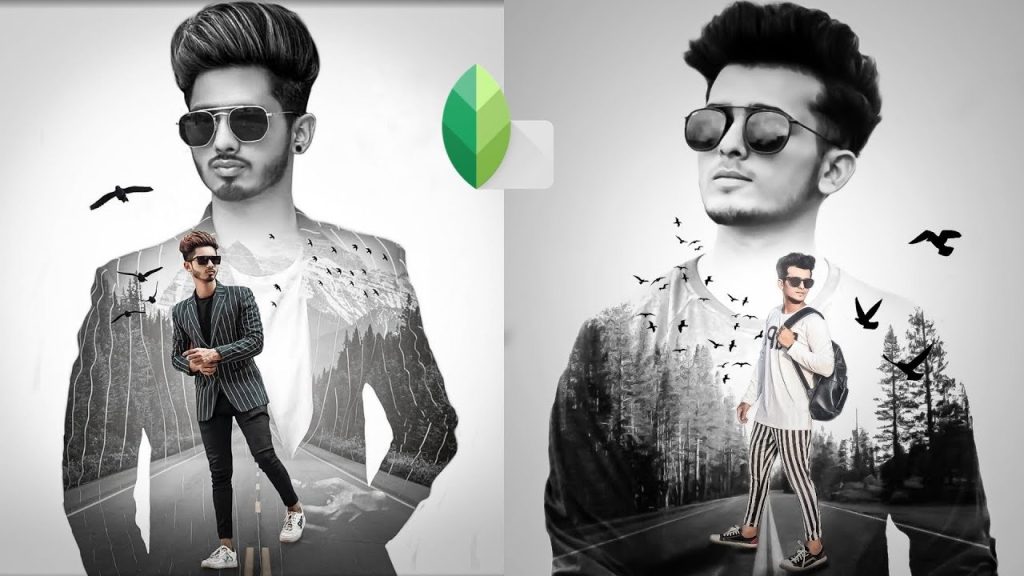Snapseed, a powerful photo editing app developed by Google, offers a range of tools that allow users to transform their images with creativity and precision. One of its standout features is the Double Exposure tool, which enables users to blend two images seamlessly, creating captivating and surreal compositions. Whether you’re aiming for a dreamy landscape or a striking portrait, the Double Exposure feature empowers you to play with layers, adjust transparency, and fine-tune your results for a polished finish. With an intuitive interface and robust editing capabilities, Snapseed makes it easy for both beginners and experienced photographers to explore the art of double exposure and elevate their visual storytelling. Dive in to discover how to create stunning, layered images that leave a lasting impression!
What is the Snapseed app?
Snapseed is a versatile photo editing app developed by Google, designed for both casual users and photography enthusiasts. Available on iOS and Android, it offers a wide range of powerful editing tools and filters to enhance images. Users can adjust brightness, contrast, saturation, and sharpness, apply various artistic filters, and use advanced features like selective adjustments and healing tools.
One of Snapseed’s standout functionalities is its ability to support non-destructive editing, allowing users to experiment without permanently altering their original images. The app also includes features like Double Exposure, Text, and Frames, making it easy to create unique and eye-catching compositions. With an intuitive interface, Snapseed empowers users to elevate their photography skills and bring their creative visions to life.
Getting Started with Snapseed
Step 1: Download and Install Snapseed
First, ensure you have Snapseed installed on your smartphone. It’s free and available for iOS and Android. It offers a wide range of editing tools perfect for beginners and advanced users.
Step 2: Choose Your Images
Before editing, select two images you want to blend. Consider how they can complement each other—often, one image acts as a background, while the other provides an overlay. For example, you might choose a landscape photo as the background and a portrait for the overlay.
Step 3: Open the First Image
- Launch Snapseed.
- Tap the ‘+’ icon to open your first image (the background).
- Edit the background image as desired (adjust brightness, contrast, saturation, etc.).
Read more: All In One Photo Editor App
Creating the Double Exposure Effect
Step 4: Add the Second Image
- Tap on the ‘Tools’ icon at the bottom.
- Scroll down and select ‘Double Exposure’.
- Tap the ‘+’ icon to add your second image (the overlay).
Step 5: Blend the Images
Once the second image is loaded, you can adjust its position and size by pinching and dragging. Snapseed allows you to blend the two images using different modes, such as:
- Normal: This mode simply overlays the second image.
- Multiply: This mode darkens the image, enhancing contrasts.
- Screen: This mode lightens the image, revealing highlights.
Experiment with these blending modes to see which one produces the most appealing effect for your project.
Step 6: Adjust Opacity
Adjust the opacity of the overlay image to create a harmonious double exposure. Use the slider at the bottom of the screen to achieve the desired effect. Finding the right balance is key; you want both images to be visible yet cohesive.
Step 7: Fine-Tune Your Edits
- Tap on ‘Blend’ to refine how the images mix. You can adjust the blending strength and experiment with various effects.
- Use the ‘Mask’ tool if you want to selectively reveal or hide parts of either image. Choose the brush size and opacity for precise control over which areas are visible.
Step 8: Apply Additional Edits
After achieving the double exposure effect, you may want to enhance the overall image:
- Use the ‘Tune Image’ tool to adjust brightness, contrast, and saturation.
- Add filters for a unique touch.
- Consider cropping or straightening the image for better composition.
Step 9: Save and Share
Once you’re satisfied with your creation, tap the ‘Export’ button to save your edited image. You can also share it directly to social media platforms or email it to friends.
Download
Tips for Creating Stunning Double Exposures
- Choose Complementary Images: Look for images with interesting shapes or textures that can enhance the storytelling aspect.
- Play with Lighting: High-contrast images often work best, as they help to define the shapes in your double exposure.
- Experiment: Don’t hesitate to try various blending modes, opacities, and masks until you find a combination that resonates with your vision.
- Practice Makes Perfect: The more you experiment with double exposures, the more you’ll develop an eye for what works.
Using the Double Exposure tool in Snapseed is a straightforward process that allows you to blend two images creatively. Here’s a step-by-step guide to help you get started:
Step 1: Open Snapseed
Launch the Snapseed app on your device.
Step 2: Select Your Base Image
- Tap the “+” icon to open your photo library.
- Choose the first image you want to use as your base layer.
Step 3: Access the Double Exposure Tool
- After selecting your image, tap on “Tools” at the bottom of the screen.
- Scroll through the list of tools and select “Double Exposure.”
Step 4: Add the Second Image
- Tap the “Add photo” icon (usually looks like a small image with a plus sign) to choose your second image.
- Browse your library and select the image you want to blend with your base image.
Step 5: Adjust the Blend
- Once both images are loaded, you can adjust the opacity of the top image using the slider. This controls how transparent the top image appears.
- Explore the different blending modes by tapping on the mode name (e.g., Normal, Multiply, Screen) to see how they affect the final composition.
Step 6: Fine-Tune Your Edit
- Use the Brush tool to selectively erase parts of the top image if you want to reveal more of the base image.
- Adjust any additional settings, such as brightness or contrast, to enhance the overall look.
Step 7: Save Your Work
- Once you’re satisfied with your creation, tap the checkmark to apply your changes.
- Finally, tap on “Export” to save the image to your device or share it directly on social media.
Tips for Best Results
- Choose complementary images: Select images that work well together for more harmonious blends.
- Experiment with different blending modes to discover unique effects.
- Use high-quality images for the best results.
With these steps, you’ll be able to create stunning double exposure effects in Snapseed, showcasing your creativity and enhancing your photography skills!How to Use the Double Exposure Tool in Snapseed
Frequently Asked Questions
What is Double Exposure in Snapseed?
Double Exposure allows you to blend two different images into one, creating a unique and artistic effect. You can adjust the opacity and blending modes to achieve the desired look.
How do I access the Double Exposure feature?
To access Double Exposure, open Snapseed and select an image. Tap on the “+” icon to add another photo, then choose “Double Exposure” from the list of tools.
Can I adjust the opacity of the images?
Yes! After selecting your images, you can adjust the opacity slider to control how transparent the top image appears, allowing for more subtle or dramatic blends.
Are there blending modes available?
Yes, Snapseed offers several blending modes (like “Normal,” “Multiply,” “Screen,” etc.) that can change how the two images interact with each other, providing various creative effects.
Can I edit the individual images before blending?
Absolutely! You can edit each image separately using Snapseed’s extensive editing tools before or after combining them in Double Exposure.
Is there a way to erase parts of the top image?
Yes, you can use the “Brush” tool to selectively erase parts of the top image, revealing the underlying image and creating more complex effects.
Can I save my edits and return them later?
Yes, Snapseed allows you to save your edits as you work, so you can return to them later without losing your progress.
Is Double Exposure suitable for beginners?
Definitely! While the feature offers advanced options, Snapseed’s user-friendly interface makes it accessible for beginners, allowing anyone to experiment with creative photo editing.
Conclusion
Snapseed’s Double Exposure feature is a powerful tool that opens up a world of creative possibilities for photo editing. Whether you’re a beginner or an experienced photographer, the intuitive interface allows you to seamlessly blend images, experiment with various blending modes, and apply personalized adjustments to create stunning compositions. With the ability to manipulate opacity and utilize selective editing tools, Snapseed empowers users to bring their artistic visions to life. As you explore the endless combinations and effects, you’ll find that double Exposure can elevate your storytelling and transform your images into captivating works of art. Dive into Snapseed and unleash your creativity—your next masterpiece is just a few taps away!