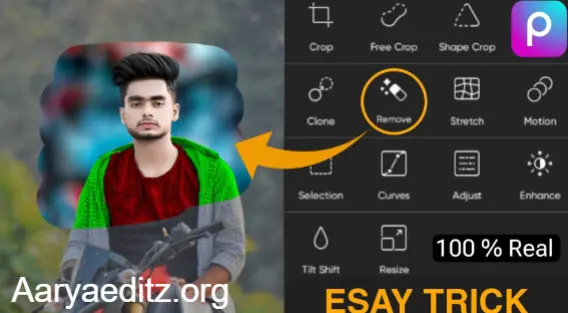Welcome to our Picsart HD Photo Editing Tutorial! In this guide, we’ll walk you through the tools and techniques needed to transform your photos into stunning, high-definition masterpieces. Whether you’re a beginner or a seasoned editor, Picsart offers an array of powerful features that can help you enhance your images with ease.
This tutorial covers everything you need to know to get started, from adjusting lighting and color to adding unique effects and artistic filters. We’ll explore how to utilize Picsart’s intuitive interface to create sharp, clear, and vibrant photos that stand out. Ready to take your editing skills to the next level? Let’s dive in and unlock your full creative potential with Picsart!
What is the Picsart app?
Picsart is a popular photo editing and graphic design app that allows users to create stunning visuals using a wide range of tools and features. Available on both mobile devices (iOS and Android) and desktops, Picsart is designed to be user-friendly, making it accessible to beginners while also offering advanced features for professional designers and photographers.
The app offers a rich suite of editing options, including:
- Photo Editing: Basic adjustments like cropping, rotating, and resizing, as well as more advanced edits like color correction, blending modes, and filters.
- Collage Maker: Easily create photo collages with customizable grids and layouts.
- Drawing and Doodling Tools: Draw and sketch on photos with brushes, shapes, and layers.
- Effects and Filters: Enhance your images with artistic filters, special effects, and textures that add style and creativity.
- Stickers and Text: Add fun, quirky stickers and custom text to your photos for a personalized touch.
- AI-powered Tools: Use AI-powered tools like background remover, style transfer, and object recognition to simplify advanced edits.
- Design Templates: Pre-made templates for creating everything from social media posts to invitations and marketing materials.
PicsArt also provides a social platform where users can share their creations, explore other people’s designs, and even collaborate on projects. The app operates on a freemium model, offering many tools for free, while premium features and advanced resources are available through a subscription.
Overall, Picsart is an all-in-one solution for anyone looking to enhance their photos, create unique content, or unleash their artistic side with ease.
May you also like it:
PicsArt Christmas Special Photo Editing
PicsArt Realistic Manipulation Editing Tutorial
Aqua And Yellow Free Lightroom Preset
Dark Gray Free Lightroom Preset Download
1. Getting Started with Picsart
First, download and install the Picsart app from your respective app store (Google Play Store or Apple App Store). Once installed, open the app and sign in or create an account if you haven’t already.
To start editing, select the “+” button to choose an image from your gallery. You can either use a photo already saved on your phone or take a new photo using the app’s camera feature.
2. Basic Editing Tools for HD Quality
Before diving into advanced editing, it’s essential to understand the essential tools that will help you prepare your photo for high-definition enhancement:
- Crop Tool: Use the crop tool to ensure the right composition in your photo. It allows you to remove unwanted areas, change the aspect ratio, or even straighten tilted photos.
- Resize Tool: This tool allows you to resize the image to meet HD resolution standards (1920×1080 pixels for Full HD or 3840×2160 pixels for 4K).
3. Enhancing Image Resolution
While Picsart doesn’t directly allow for major resolution upscaling, it does offer features that improve image quality when working with lower-res images.
- AI Enhance Tool: Picsart includes an AI-based enhancement tool that automatically sharpens and increases the clarity of your image. To use it, tap on Tools, then select Enhance and let the app automatically adjust the sharpness, brightness, and overall image clarity.
- Resample Tool: When resizing an image, Picsart uses advanced algorithms to preserve quality while resizing. This is especially useful if you need to enlarge an image without losing too much detail.
4. Using Filters and Effects for Stunning HD Visuals
Once you’ve ensured your image has the proper size and resolution, it’s time to add some creative flair.
- Filters: Picsart offers a variety of filters that can give your photo an entirely new look. From vintage-style filters to modern HDR looks, explore different styles to suit the theme of your photo. Filters can give an HD image more depth, contrast, and vibrancy.
- Effects: After applying a filter, try adding additional effects like Vignette (which darkens the edges of the photo) or Blur to create depth of field effects. These features add artistic elements that make the photo feel more dynamic.
5. Fine-tuning Your Image: Adjusting Colors and Lighting
Fine-tuning the lighting, contrast, and colors can make a huge difference in making your HD photo stand out.
- Brightness & Contrast: Adjust the brightness to make your image lighter or darker and fine-tune the contrast to make the highlights pop.
- Saturation: Increase the saturation to make your colors appear more vivid. Decrease it to achieve a more muted look.
- Exposure: Adjusting exposure will brighten or darken the entire image, which can help balance out lighting inconsistencies.
- Highlights & Shadows: Tweak the highlight and shadow levels to bring out more details in the bright and dark areas of your image.
6. Adding Text and Graphics to Your HD Image
Adding text and graphic elements is a great way to personalize your HD photo, whether you want to create a social media post, a flyer, or simply add a caption.
- Text Tool: Tap the Text button, then choose a font and style. You can also change the text’s color, size, and opacity to make it blend seamlessly with the image.
- Stickers and Clipart: Use the Sticker tool to add decorative elements or graphics to your photo. Thousands of free stickers are available, or you can upload your own custom designs.
7. Saving and Exporting Your Edited Image in HD
Once you’re happy with your edits, it’s time to save your masterpiece in HD quality. Here’s how:
- Tap the Download button in the top-right corner of the app.
- Choose the resolution you prefer. If your image has been resized and enhanced to HD quality, make sure to save it as a high-resolution file (1920×1080 or above).
- Select the Save or Share option to export your image to your gallery or directly to social media platforms.
If you want to keep the original resolution intact, ensure that “Save in HD” is toggled on before saving.
Frequently Asked Questions
Do I need a premium account to access HD photo editing features?
No, many of Picsart’s essential HD editing tools are available in the free version. However, some advanced features like high-quality backgrounds, extra stickers, filters, and premium templates require a subscription to Picsart Gold. But you can still achieve excellent results with the free tools!
Can I use Picsart to remove the background of a photo?
Yes, Picsart has a powerful background remover tool that allows you to remove unwanted backgrounds from your images with just a few taps. You can either manually erase parts of the background or use the automatic selection tool to quickly isolate your subject.
Is Picsart easy for beginners to learn?
Yes! Picsart is designed to be user-friendly, and its intuitive interface makes it accessible even for beginners. You can start with simple edits and gradually explore more advanced tools as you become familiar with the app. There are also plenty of online tutorials and guides (like this one!) to help you learn the ropes.
Can I create HD edits on mobile with Picsart?
Absolutely! Picsart’s mobile app is packed with powerful tools that allow you to create HD-quality edits right on your phone or tablet. The app is optimized for touch screen controls, making it easy to navigate and apply complex edits on the go.
How do I save and share my HD edited photos?
Once you’re done editing, you can save your photo in various formats like JPEG, PNG, or TIFF, depending on the quality you need. For social media, you can directly share your edited photo from the app to platforms like Instagram, Facebook, or WhatsApp, or you can save it to your device’s gallery for later use.
Does Picsart support advanced editing techniques like layering and masking?
Yes! Picsart offers advanced tools like layering, masking, and blending modes. These features let you work non-destructively, allowing you to edit parts of your image independently. You can also use these tools to create more intricate, multi-layered compositions for a polished, professional finish.
Can I use Picsart to design graphics and not just edit photos?
Yes! Picsart is not just for photo editing—it’s also a powerful graphic design tool. Using the app’s templates, fonts, stickers, and design tools, you can create banners, posters, logos, and social media content. This makes it an all-in-one solution for photo editing and graphic design.
Conclusion
In this Picsart HD Photo Editing Tutorial, we’ve explored the powerful tools and techniques that can elevate your photos to a professional level. From enhancing image clarity and sharpness to creatively applying filters, adjusting colors, and removing backgrounds, Picsart provides an intuitive and feature-rich platform that makes high-definition photo editing accessible to both beginners and experienced users alike.
Whether you’re editing photos for social media, creating designs for marketing, or simply exploring your creative potential, Picsart gives you the freedom to experiment and fine-tune your images with precision. By using the tips and tools outlined in this tutorial, you can create stunning, high-quality visuals that truly stand out.