If you’re a photographer or simply someone who enjoys capturing portraits, this article is essential for you. Today, we’ll explore the power of Lightroom presets specifically designed for portrait photography.
By using these presets you can significantly enhance your portrait photos, whether they’re taken with a smartphone or a DSLR camera. The preset, crafted by a professional photo editor with over five years of experience, will help elevate your images to a whole new level. As we all know, posting an unedited photo on social media rarely garners the attention it deserves. But don’t worry—if you’re unfamiliar with how to use Lightroom presets or edit photos, I’ll walk you through everything you need to know in this guide.
So, don’t overthink it! I’m confident that this article will prove to be a valuable resource for you. Let’s start by showing you how your portrait photos will look once enhanced with this Lightroom preset.
What are Lightroom Presets for Portraits?
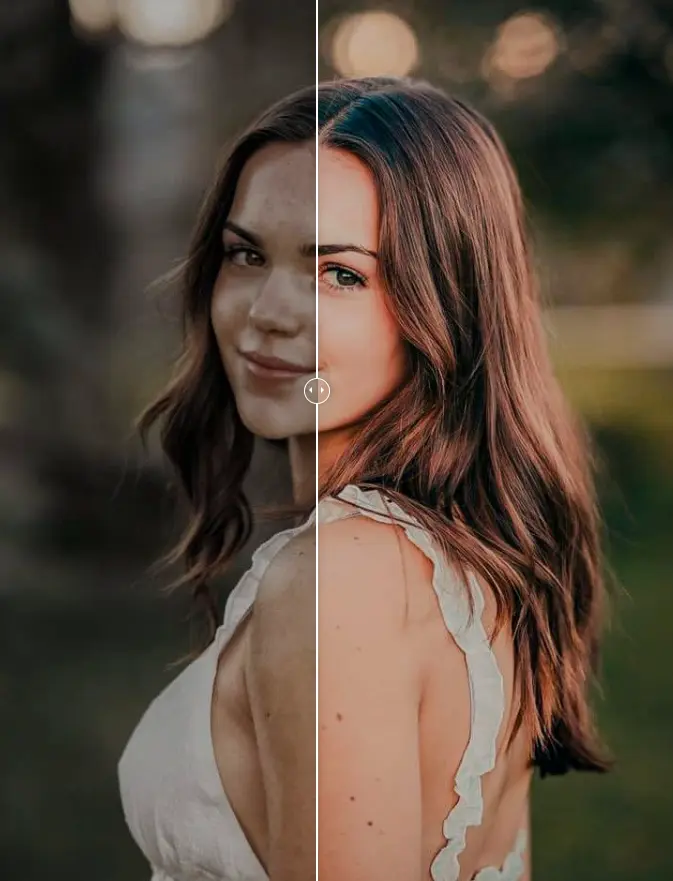
As mentioned earlier, this preset is specifically designed for portrait photography, and it works exceptionally well with single portrait shots. However, it’s important to consider the background when editing. For optimal results, the preset tends to perform best with backgrounds featuring green plants. While the preset can still be applied to other types of backgrounds, you may need to make some manual adjustments for the best outcome.
To begin editing your photos, we’ll use the Lightroom app, which is readily available for download on both the Play Store and the App Store. The app is free to use, though a subscription is available for access to premium features. Regardless, you can still edit your photos effectively without needing to pay for the premium version.
How to Use Lightroom Presets for Portraits?
Using Lightroom presets for portraits is an easy and efficient way to enhance your images with just a few clicks. Here’s a step-by-step guide to help you get the most out of your presets:
1. Install Lightroom
- Download the App: If you haven’t already, download Adobe Lightroom from the Play Store (Android) or App Store (iOS). You can start editing for free, but premium features are also available through a subscription.
2. Import Your Photo
- Open the Lightroom app and import your portrait photo. You can do this by tapping the “+” icon, selecting your image from your gallery, and clicking “Add” to import it into the app.
3. Apply the Preset
- Find Your Preset: In the Lightroom app, navigate to the “Presets” section, typically located on the right side of the editing panel.
- Choose the Preset: Browse through your collection of presets and select the one designed for portraits. Tap on it to apply the preset to your photo. You’ll notice the changes right away—colors, tones, and lighting will be adjusted automatically.
4. Refine the Background
- As mentioned earlier, the preset works best with certain backgrounds, especially those featuring green plants. If your background is different, you may need to make a few manual adjustments.
- Use the “Adjust” tools to tweak settings like exposure, contrast, or saturation to ensure the background complements the portrait.
5. Make Final Adjustments
- After applying the preset, you can further fine-tune the image. Adjust specific elements such as:
- Exposure: Increase or decrease the light to brighten or darken the photo.
- Contrast: Enhance the difference between light and dark areas for more depth.
- Shadows/Highlights: Bring out details in the darker or brighter parts of the image.
- Clarity and Texture: Fine-tune the sharpness of your subject’s skin or details in the photo.
6. Export the Edited Photo
- Once you’re satisfied with the result, it’s time to export your edited portrait. Tap on the share/export icon and choose your preferred file format and resolution. You can now share your stunning portrait on social media or save it to your device.
Tips for Better Results:
- Lighting Matters: Ensure your portrait has good lighting before applying the preset. The preset can’t fix poor lighting, but it will enhance well-lit photos beautifully.
- Subtle Edits: Sometimes, less is more. Don’t over-edit your photo after applying the preset—let the preset work its magic while keeping the adjustments minimal.
- Background Considerations: If your background doesn’t fit the preset’s design, experiment with different backgrounds or apply manual tweaks to make the preset work.
By following these simple steps, you can easily elevate your portrait photos using Lightroom presets, creating professional-quality results with minimal effort.
May you also like it:
1000+ Bike Editing Picsart Background Full HD
New Lightroom Presets | Lightroom presets
Yellow Lightroom Presets 2025 | Lr New Presets
Lightroom Mobile System Requirements
To use Lightroom on your phone, ensure that your device meets the following requirements:
- Operating System: Android 8.0 or later / iOS 14.0 or later
- Storage: At least 2GB of free space
- RAM: 3GB or more
- Processor: Mid-range or high-end chipset (Snapdragon 600 series or higher)
Lightroom Presets Features
- One-click photo editing
- Simple customization options
- User-friendly interface
- Full HD resolution
- Bug-free performance
- Seamless mobile experience
Practical Videos
You may be thinking that I’ve covered everything on how to use Lightroom presets for photo editing, but if you have any questions or need further clarification, please don’t hesitate to leave a comment below. Additionally, I’ve created a practical YouTube tutorial to guide you through the process. This video provides a more in-depth look at photo editing techniques, and I believe it will be a valuable resource for you.
Frequently Asked Questions
What is a Lightroom preset?
A Lightroom preset is a pre-configured set of adjustments (such as exposure, contrast, and color grading) that can be applied to your photos with a single click. It helps save time and gives your photos a consistent, professional look.
Can I use Lightroom presets on any photo?
Yes, Lightroom presets can be applied to any photo, but they work best when the image has good lighting and a suitable background. For portrait photos, the preset performs exceptionally well with specific backgrounds, such as those featuring greenery or natural elements.
Do I need to be a professional photographer to use Lightroom presets?
No, Lightroom presets are designed to be user-friendly and can be used by anyone, regardless of experience. Whether you’re a beginner or a seasoned photographer, presets make the editing process easier and more efficient.
Are Lightroom presets free?
While Lightroom offers some free presets, many advanced and specialized presets, like those designed for portraits, may require a purchase. However, you can still edit your photos with the free version of Lightroom and achieve great results.
Can I customize a preset after applying it?
Absolutely! Once you’ve applied a preset, you can fine-tune the settings to suit your specific image. Lightroom allows you to adjust exposure, contrast, colors, and other elements even after the preset has been applied.
Is Lightroom available on mobile devices?
Yes, Lightroom is available as a mobile app for both Android and iOS. It has most of the same editing features as the desktop version, making it a convenient tool for editing on the go.
How do I install and use a Lightroom preset?
To use a preset, import your photo into Lightroom and navigate to the “Presets” panel. Select the preset you want to apply, and it will automatically adjust your image. You can then make additional edits if needed.
Will Lightroom presets work on all portrait photos?
While Lightroom presets are versatile, their effectiveness depends on factors like lighting, background, and the overall composition of the photo. For the best results, use presets with well-lit portraits and backgrounds that complement the preset’s style.
Conclusion
Lightroom presets are a powerful tool for enhancing portrait photos, offering an efficient way to achieve professional-quality results with minimal effort. Whether you’re a beginner or an experienced photographer, these presets can streamline the editing process, saving you time while ensuring consistent, high-quality images. By applying the right preset, you can enhance key elements of your portraits, from lighting and contrast to color grading, all with a few clicks.
While presets work best on well-lit photos with suitable backgrounds, they are highly customizable, allowing you to fine-tune each image to your preference. Whether you’re editing on your phone or desktop, Lightroom’s intuitive interface and preset features make photo editing accessible to everyone. With the added benefit of full HD resolution and a seamless user experience, Lightroom presets offer an easy and effective way to elevate your portrait photography.

