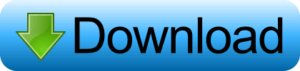The Lightroom Mobile Moody Orange Preset is designed to add a warm, dramatic vibe to your photos with its rich, orange-toned aesthetic. Ideal for creating a vintage or cinematic feel, this preset enhances your images with deeper shadows, heightened contrast, and a soft orange hue that gives them a moody, atmospheric quality. Perfect for portraits, landscapes, or lifestyle shots, the Moody Orange Preset offers an effortlessly cool yet professional finish, transforming your photos with just one tap. Whether you’re aiming for a cozy, autumn-inspired look or want to add a touch of timeless warmth, this preset helps you achieve a cohesive, moody aesthetic with ease.
What is the Lightroom app?
The Lightroom app is a powerful photo editing and management tool developed by Adobe. It is designed for mobile devices (iOS and Android) and desktop platforms. It is part of the Adobe Creative Cloud suite and is widely used by photographers, content creators, and hobbyists to enhance and organize their photos.
Key features of the Lightroom app include:
- Advanced Editing Tools: Lightroom offers a wide range of editing features, including adjustments for exposure, contrast, highlights, shadows, color balance, and sharpness. It also includes tools for advanced editing, such as tone curves, split toning, and the ability to create and apply presets.
- Non-Destructive Editing: Changes made in Lightroom are non-destructive, meaning the original photo remains intact, and all edits are stored in a separate file. This allows for complete flexibility in adjusting or undoing changes.
- Presets and Filters: Lightroom mobile allows you to use pre-made editing presets or create your own. Presets can apply specific looks or styles to your photos with just one click, making the editing process faster and more consistent.
- RAW Editing: Lightroom supports editing RAW files, which contain more data than JPEG images. This allows for more precise adjustments and higher-quality edits.
- Cloud Sync: With Lightroom’s cloud integration, you can edit your photos on any device, and your changes are automatically synced across all devices. This makes it easy to access and work on your photos, whether you’re on your phone, tablet, or desktop.
- AI-Powered Features: Lightroom includes intelligent tools powered by Adobe’s AI technology, such as automatic subject selection, sky replacement, and object removal, which can significantly speed up the editing process.
- Organizing and Sorting Photos: In addition to editing, Lightroom helps you manage your photo library by categorizing, tagging, and searching for images. You can also create albums, rate images, and add keywords for easy access.
Whether you’re editing casual snapshots or professional photos, the Lightroom app is a comprehensive solution for anyone looking to enhance their pictures with precision and creativity, all from the convenience of a mobile device.
What is Lightroom Preset
A Lightroom preset is a pre-configured set of editing adjustments that can be applied to a photo with just a single click. Essentially, it’s a shortcut for editing that allows you to achieve a specific look or style quickly and consistently. Presets combine settings like exposure, contrast, color tones, white balance, shadows, highlights, and more.
Key Features of Lightroom Presets:
- Time-Saving: Instead of manually adjusting individual settings, you can apply a preset to achieve a particular style in seconds. This can be especially helpful for photographers who need to edit large batches of images quickly, such as in event photography or social media content creation.
- Consistency: Presets help ensure a consistent look across a series of photos, which is essential for maintaining a cohesive aesthetic, particularly in projects like photo albums, Instagram feeds, or portfolios.
- Creative Styles: A variety of presets are available, from basic adjustments like enhancing colors or lighting to more creative looks such as vintage effects, moody tones, or cinematic styles. Many photographers and creators design their own presets, while others purchase or download free ones from third-party sources.
- Customization: Although presets come with predefined settings, you can still tweak them to better suit your photo’s specific needs. For example, you might apply a “vintage” preset and then adjust the exposure or fine-tune the color balance to match your vision.
- Non-Destructive: Presets are non-destructive, just like all edits in Lightroom. This means that you can always revert back to the original photo or adjust the preset at any time without losing data or quality.
- Universal Application: Presets are compatible across Lightroom desktop and mobile versions (with some limitations), making them flexible tools for editing on the go or your desktop.
How Presets Are Used:
To apply a preset in Lightroom, you import your photo, navigate to the Develop module (on desktop) or the Edit panel (on mobile), and select your desired preset from the preset library. The settings associated with that preset are applied to your image instantly. You can then fine-tune the edit or use multiple presets as needed.
Types of Lightroom Presets:
- Basic Presets: These adjust exposure, contrast, clarity, etc., to improve overall image quality.
- Creative Presets: These include specific artistic styles like film, vintage, or black-and-white conversions.
- Color Grading Presets: These focus on altering the color palette of an image to create a specific mood or aesthetic.
- Portrait Presets: These are designed to enhance skin tones, soften facial features, and provide a polished look to portraits.
- Landscape Presets: These might enhance the vibrancy of skies, greens, and natural elements in outdoor photos.
Why Use Lightroom Presets?
- Efficiency: Speed up your workflow when editing multiple photos.
- Professional Results: Achieve high-quality, polished edits that might otherwise require advanced skills.
- Creativity: Explore new styles and aesthetics that can inspire new looks for your photos.
In summary, Lightroom presets are a powerful tool for streamlining photo editing. They offer both novice and experienced photographers an easy way to apply complex adjustments and create a specific mood or style quickly. Whether you’re editing for a personal project or professional work, presets can help you maintain consistency and save time while ensuring excellent results.
May you also like it:
Cinematic Cyan Free Lightroom Preset Download
The Ultimate Guide to Pondershort.com
Dark Blue Free Lightroom DNG Preset
Wallpaper:hq2hr3icmae= Cats: A Complete Guide
Moody Orange Lightroom Preset.
In this post, we’re excited to share a particular preset with you—the Moody Orange preset. With this preset, you can transform your photos with a stylish, moody, orange-toned edit in just one click. It’s the perfect tool for effortlessly adding a dramatic, warm, and cinematic vibe to your images.
How to download Preset?
Downloading a Lightroom preset is a simple process, whether you’re using the Lightroom Mobile app or the desktop version. Here’s a step-by-step guide for both platforms:
How to Download a Lightroom Preset (Mobile)
- Find the Preset:
- First, find the preset you want to download. This could be from a website, social media link, or an email you received.
- Most Lightroom presets come in ZIP files or as DNG files for mobile use.
- Download the Preset File:
- If the preset is in a ZIP format, extract the files on your phone (many phones automatically extract ZIP files).
- If it’s a DNG file, simply download it to your phone.
- Import the Preset to Lightroom Mobile:
- For DNG files:
- Open the Lightroom Mobile app.
- Tap the “+” icon to add a new photo and select the DNG preset file from your gallery or file manager.
- Once the photo is in Lightroom, go to the Edit panel, then tap the three dots in the upper-right corner and choose Create Preset.
- Name your preset and select the settings you’d like to save. Tap Save.
- For ZIP files (which contain multiple presets or a set of files):
- Extract the files to your phone and follow the same steps as above to import individual DNG files.
- For DNG files:
- Apply the Preset:
- Once the preset is saved, you can easily apply it to any photo by selecting the image, navigating to the Presets panel in the Edit tab, and tapping on the preset you created.
How to Download a Lightroom Preset (Desktop)
- Download the Preset File:
- Download the preset from a website or email. This will typically be in a ZIP format or a series of .xmp files (Lightroom’s preset file format).
- Extract the Files (if in ZIP format):
- If the preset is in a ZIP folder, extract it to a folder on your computer.
- Install the Preset:
- Open Lightroom Classic (desktop version).
- Navigate to the Develop module.
- On the left-hand panel, under Presets, right-click and select Import.
- Find and select the .xmp preset files you downloaded or extracted. Click Import to add them to Lightroom.
- Apply the Preset:
- Once the preset is imported, it will appear in the Presets panel.
- To apply the preset to a photo, simply select the image you want to edit, then click on the preset in the panel.
Additional Notes:
- If the preset was provided as a DNG file, you can also open it in Lightroom Desktop by importing it the same way you would any other image. Then, follow the same steps to save it as a new preset.
- Make sure you’re using the correct version of Lightroom (Lightroom Classic vs. Lightroom CC), as the process might vary slightly.
With these steps, you’ll be ready to download, install, and start using your new Lightroom presets to enhance your photos!

Frequently Asked Questions
What is the Moody Orange preset for Lightroom Mobile?
The Moody Orange preset is a Lightroom preset designed to give your photos a warm, cinematic look with a rich orange-toned aesthetic. It enhances shadows, contrast, and colors, creating a moody, atmospheric effect that works well for portraits, landscapes, and lifestyle photos.
Can I adjust the Moody Orange preset after applying it?
Yes, the Moody Orange preset is fully adjustable. Once applied, you can go to the Edit panel and make further adjustments to exposure, contrast, color saturation, or any other settings to personalize the look and feel of your image.
Is the Moody Orange preset compatible with both RAW and JPEG files?
Yes, the Moody Orange preset works with both RAW and JPEG files. However, RAW files typically offer more flexibility for post-processing, allowing you to achieve even better results when using the preset.
Can I use the Moody Orange preset on Lightroom Desktop?
The Moody Orange preset is explicitly designed for Lightroom Mobile. However, you can export it (as a DNG file) and use it in Lightroom Desktop by importing the DNG photo, creating a preset, and applying it to your images.
Will the Moody Orange preset work on all types of photos?
While the Moody Orange preset is versatile and works well on many types of photos, it is particularly suited for portraits, landscapes, and lifestyle images. The preset is designed to create a specific mood, so it works best on photos where the warm, moody tones enhance the atmosphere or emotion of the scene.
Can I create my own preset based on the Moody Orange look?
Yes, after applying the Moody Orange preset to a photo, you can customize it to your liking by adjusting settings like contrast, exposure, or saturation. Once you’re happy with your changes, you can save this as your own custom preset for future use.
Is the Moody Orange preset free to use?
Some Moody Orange presets may be available for free, while others may require a purchase or subscription. Be sure to check the source where you’re downloading the preset to see if it’s free or if there is a cost involved.
How can I share the Moody Orange preset with others?
If you’d like to share the Moody Orange preset with others, you can export it as a DNG file or share the preset directly if you have the file. You can also create and share custom presets via social media or direct links.
Conclusion
The Lightroom Mobile Moody Orange Preset is a powerful and easy-to-use tool that can instantly transform your photos into warm, cinematic masterpieces with just one click. Whether you’re a professional photographer or a casual hobbyist, this preset enhances your images by adding depth, contrast, and a rich orange-toned aesthetic, perfect for creating a moody, atmospheric vibe.
With its ability to streamline the editing process and deliver consistent, high-quality results, the Moody Orange preset is an excellent choice for those looking to elevate their photography with minimal effort. Its versatility makes it suitable for a wide range of subjects, from portraits and landscapes to lifestyle shots. At the same time, its customizable nature allows for further refinement to suit your style.
By using this preset, you’ll not only save time but also maintain a cohesive, professional look across your photo collection, whether you’re sharing on social media, building a portfolio, or working on creative projects. With the Moody Orange preset, achieving a visually striking, mood-filled edit has never been easier.