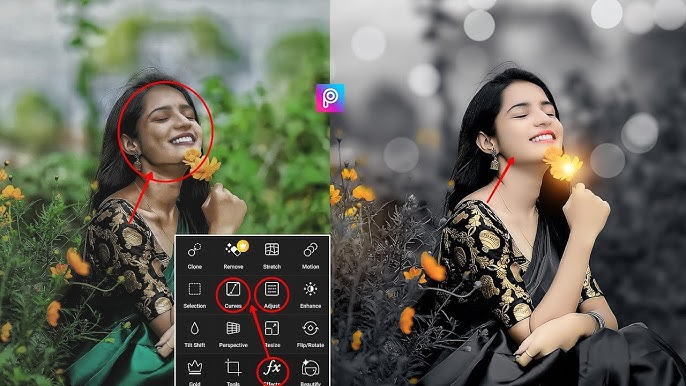Editing photos with PicsArt can transform your images from ordinary to extraordinary with just a few taps. Whether you’re aiming to enhance your snapshots or create striking visuals for social media, PicsArt offers a range of powerful tools and features designed for both beginners and advanced users. From basic adjustments like brightness and contrast to more creative options like adding filters, stickers, and text, PicsArt has something for everyone. In this guide, we’ll walk you through the essentials of using PicsArt to elevate your photos, helping you to navigate its interface, utilize its diverse features, and unleash your creativity. Get ready to turn your photos into stunning works of art!
What is Picsart?
PicsArt is a versatile and popular photo editing and graphic design app available on both mobile devices and desktops. It provides users with a broad range of tools and features to enhance, customize, and transform their photos. From basic edits like cropping and adjusting brightness to more advanced functions such as applying filters, adding text, and using artistic effects, PicsArt caters to all skill levels.
In addition to photo editing, PicsArt includes options for creating collages, designing graphics, and even making short videos. The app also offers a vast library of stickers, frames, and backgrounds to further personalize your images. With its user-friendly interface and extensive feature set, PicsArt empowers users to unleash their creativity and produce professional-looking results with ease.
Picsart download and installation
Downloading and installing PicsArt is a straightforward process. Here’s a step-by-step guide to help you get started:
For Mobile Devices:
**1. Download from App Store (iOS) or Google Play Store (Android):
- iOS (iPhone/iPad):
- Open the App Store on your device.
- Tap on the Search tab at the bottom of the screen.
- Type “PicsArt” into the search bar and press Search.
- Locate PicsArt Photo & Video Editor in the search results.
- Tap Get (for free) or the price button (for paid features) next to the app.
- Authenticate your download with your Apple ID, Face ID, or Touch ID if prompted.
- Wait for the app to download and install. Once done, tap Open to launch the app.
- Android:
- Open the Google Play Store on your device.
- Tap on the Search bar at the top of the screen.
- Enter “PicsArt” and press Search.
- Find PicsArt Photo & Video Editor in the list of results.
- Tap Install next to the app.
- Wait for the app to download and install. After installation, tap Open to start using the app.
Read more: PicsArt Light Bulb Effect Photo Editing
For Desktop (Windows/Mac):
1. Download from the Official Website or App Stores:
- Windows:
- Visit the PicsArt website or search for PicsArt in the Microsoft Store.
- If using the website, look for the Download button and select it.
- Save the installer file to your computer.
- Once downloaded, open the installer and follow the on-screen instructions to complete the installation.
- Launch the app from your Start Menu or desktop shortcut.
- Mac:
- Open the Mac App Store on your Mac.
- Search for PicsArt in the search bar.
- Click Get to download the app.
- Enter your Apple ID password if prompted.
- Wait for the app to download and install. After installation, open the app from your Applications folder or Launchpad.
Once installed, you can start exploring PicsArt’s features and begin editing your photos!
To fully utilize PicsArt, you’ll need to create an account. You can easily sign up using your email address or by connecting through your social media accounts.
Uploading Photos:
Once you’ve set up your account, tap the ‘Plus’ icon on the PicsArt home screen. Then, choose the photo you want to edit from your device’s gallery.
Use essential editing tools.
Cutout Tool:
The Cutout tool lets you isolate specific areas of your photo. You can make selections either automatically or manually, allowing for precise edits.
Resize and Crop Tool:
Utilize the Resize tool to adjust the dimensions of your photo and the Crop tool to eliminate any unwanted portions.
Rotate and Flip Tool:
The Rotate and Flip tool enables you to adjust the orientation of your photo. Use it to correct the direction by rotating or flipping the image as needed.
Use advanced editing tools.
Filters and Effects:
Apply various filters and effects to enhance your photo’s appeal. PicsArt offers a wide range of options, including black-and-white, vintage, and vivid filters, to help you achieve the desired look.
Brush and Draw Tools:
The Brush tool allows you to manually draw on your photo. Customize your artwork by selecting different brush sizes and colors for a personalized touch.
Add Text and Stickers:
Using the ‘Text’ and ‘Stickers’ tools, you can incorporate text and stickers into your photo. You can choose from a variety of fonts and stickers to add unique elements to your image.
Use layers
Enhance your edits by utilizing layers. By placing each adjustment on a separate layer, you can manage and modify each element with greater precision and flexibility, making the editing process more streamlined and effective.
Saving and sharing photos
Upon completing your photo edits, click the ‘Save’ icon to store the image on your device. Alternatively, you can share your edited photo directly to social media platforms.
Tips and Tricks
1. Experiment with Layers: Use layers to separate different elements of your edits. This approach allows for non-destructive editing, enabling you to adjust, hide, or delete specific edits without affecting the entire image.
2. Utilize Presets and Templates: Take advantage of PicsArt’s presets and templates to speed up your editing process. These can provide a professional touch and serve as a starting point for more personalized adjustments.
3. Explore the Adjustment Tools: Fine-tune your photos by experimenting with the various adjustment tools, such as brightness, contrast, and saturation. Subtle changes can significantly enhance the overall quality of your images.
4. Master the Cutout Tool: For precise edits, practice using the Cutout tool to isolate and modify specific areas of your photo. This can be particularly useful for creating collages or removing unwanted elements.
5. Play with Filters and Effects: Enhance your photos by exploring different filters and effects. Combining multiple filters or adjusting their intensity can create unique and visually striking results.
6. Customize Brush Settings: When using the Brush tool, experiment with different brush sizes, opacities, and colors to achieve detailed and customized effects. This can be particularly useful for adding artistic touches or corrections.
7. Use the Curve Tool for Advanced Adjustments: For more precise control over your photo’s exposure and color balance, use the Curve tool. This feature allows you to adjust the tonal range of your image with greater accuracy.
8. Leverage the Community: Engage with the PicsArt community to gain inspiration and share your creations. Viewing others’ work can provide new ideas and techniques to incorporate into your own editing process.
9. Save and Backup Your Work: Regularly save and back up your projects to avoid losing progress. PicsArt often provides options to save drafts, ensuring you can return to your work if needed.
10. Stay Updated: Keep your app updated to access the latest features and improvements. PicsArt frequently releases new tools, filters, and effects that can enhance your editing capabilities.
Frequently Asked Questions
How do I get started with editing photos on PicsArt?
After downloading and installing PicsArt, create an account or log in. Tap the ‘Plus’ icon to upload a photo from your device, then use the various editing tools available to enhance and customize your image.
What are layers, and how do I use them in PicsArt?
Layers allow you to apply and adjust different edits separately, which helps in managing complex edits. To use layers, select the ‘Layers’ option and add new layers for each edit or effect. This way, you can easily modify or remove specific edits without affecting the entire image.
Can I apply multiple filters to a single photo?
Yes, you can apply multiple filters to your photo. Use the filter tool to add a filter, then adjust its intensity or combine it with other filters to create a unique look.
How can I use the Cutout tool effectively?
The Cutout tool allows you to isolate and edit specific parts of your photo. You can make selections manually or automatically. For detailed work, such as removing backgrounds or creating collages, use the manual selection mode to achieve precise results.
What should I do if I accidentally delete an edit?
If you accidentally delete an edit, you can use the ‘Undo’ button to revert changes. Unfortunately, if you’ve already saved and closed the project, the change cannot be undone unless you have a backup or saved draft.
How do I resize or crop my photo in PicsArt?
Use the Resize and Crop tools to resize or crop your photo. The Resize tool adjusts the dimensions of the entire image, while the Crop tool allows you to remove unwanted areas and focus on specific parts of your photo.
Can I add text and stickers to my photos?
Yes, you can add text and stickers using the ‘Text’ and ‘Stickers’ tools. Customize text with different fonts, sizes, and colors, and choose stickers from the app’s library to enhance your photo.
How do I save and share my edited photos?
After editing, click the ‘Save’ icon to store your photo on your device. You can also share your edited photo directly to social media platforms from within the app by selecting the ‘Share’ option.
Conclusion
Editing photos with PicsArt offers a powerful and intuitive way to enhance your images and express your creativity. With its diverse range of tools—spanning from basic adjustments to advanced effects—PicsArt caters to both novice and seasoned editors alike. By leveraging features such as layers, filters, and the Cutout tool, you can transform ordinary photos into stunning visual creations.
Whether you’re looking to polish your images for social media, create unique collages, or experiment with artistic effects, PicsArt provides the flexibility and functionality needed to achieve your goals. Remember to explore all the app’s features, from resizing and cropping to adding text and stickers, to fully harness its capabilities. Incorporate these tips and techniques to make the most of your editing experience, and don’t forget to save and share your final results. With PicsArt, your photos are limited only by your imagination, making it an invaluable tool for any photo enthusiast.