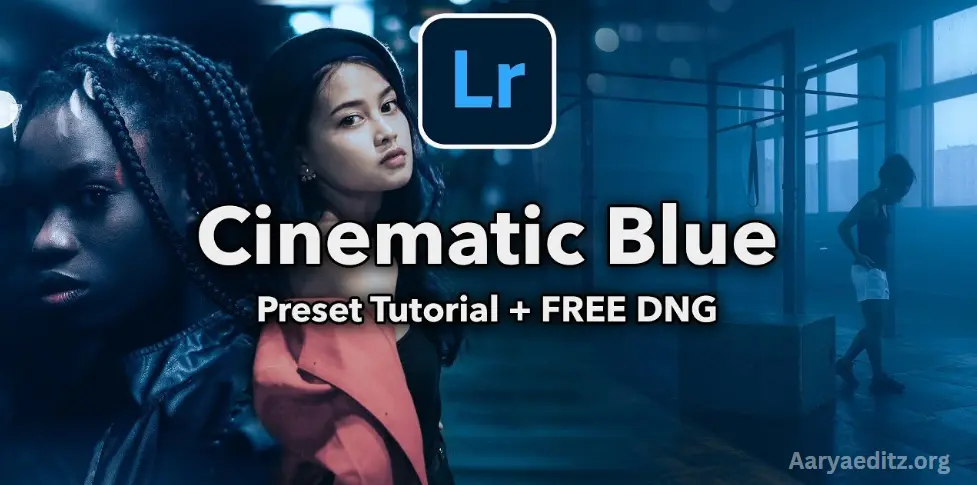Hello friends, this post explains the cinematic blue color tone. If you apply this color tone to your photo, it will make your photo look amazing with a premium vibe. Cinematic blue presets look great, especially in photos where the background includes trees, plants, or the sky. The presets will apply beautifully to such photos. This post provides all the details, so make sure to read it till the end.
What Is Lightroom?
Adobe Lightroom is a powerful photo editing and management software used by photographers and creative professionals to enhance and organize their images. It provides a streamlined and user-friendly environment for both beginners and advanced users to edit photos, adjust lighting and color, apply presets, and organize their photo libraries.
Key Features of Lightroom:
- Non-Destructive Editing: One of the most significant advantages of Lightroom is its non-destructive editing approach. This means that all changes made to a photo are stored as metadata, leaving the original image file untouched. You can always revert to the original photo if needed, making it easy to experiment with different editing styles.
- Organizing Photos: Lightroom offers a robust system for organizing and managing large collections of photos. You can use features like folders, collections, keywords, and tags to categorize and sort your images for easy retrieval. The library module allows you to browse and rate photos, making it simple to organize your entire photo collection.
- Advanced Editing Tools: Lightroom provides a comprehensive set of editing tools that can enhance almost every aspect of a photo. Key features include:
- Exposure and Contrast Adjustments: Fine-tune brightness, contrast, and shadows to create a balanced image.
- Color Grading: Adjust the hues, saturation, and luminance of specific colors in an image to create the perfect color balance.
- White Balance and Tone Adjustments: Adjust the warmth or coolness of the image and correct color imbalances.
- Cropping and Straightening: Crop your photos and straighten horizons with precision.
- Brush and Gradient Tools: Apply selective adjustments to specific areas of the image using brushes or gradient filters.
- Healing Brush: Remove unwanted spots, blemishes, or distractions from an image.
- Presets and Filters: Lightroom allows users to create and apply presets—pre-configured settings that apply a specific editing style or look to a photo with just one click. These can range from simple adjustments like enhancing exposure to complex color grading like cinematic effects. You can create your own presets or download them from other photographers.
- RAW Photo Support: Lightroom excels at processing RAW files, which are uncompressed images that contain more detail and are ideal for editing. RAW files provide greater flexibility and control in post-processing compared to JPEGs or other compressed formats.
- Syncing Across Devices: Lightroom offers cloud-based syncing, allowing users to access their photos and edits from multiple devices, such as a desktop computer, laptop, tablet, or smartphone. Changes made on one device are automatically updated across all other devices.
- Export Options: Lightroom provides several export options, allowing you to save and share your photos in various file formats, sizes, and resolutions. You can export images for print, web use, social media, or create slideshows and photo books.
What Are Cinematic Blue Lightroom Presets?
Cinematic Blue Lightroom Presets are pre-made filters designed to give your photos a signature blue tone, reminiscent of high-budget films and movies. These presets enhance the color palette of your images by adding cool blue hues to the highlights, shadows, and midtones. The result is a sophisticated, polished look that is perfect for outdoor scenes, landscapes, and portraits. Whether you’re a professional photographer or an enthusiast, applying these presets can elevate your photography game.
Why Use Cinematic Blue Presets?
- Premium Look: The cinematic blue tone is associated with a high-end, film-like quality. It’s often seen in movies, music videos, and advertisements, giving a polished, professional feel to your images. By using these presets you can make your photos look like they belong in a high-budget movie scene.
- Creates Mood and Atmosphere: Blue tones evoke a sense of calmness, mystery, and tranquility. They’re ideal for creating an emotional connection with the viewer. Cinematic blue presets can transform an ordinary image into something that tells a story, drawing the viewer’s eye into the scene.
- Perfect for Certain Environments: Cinematic blue works particularly well with outdoor scenes, landscapes, and even urban photography. It pairs beautifully with skies, trees, mountains, and water bodies, bringing out the natural beauty of these elements. It can also be used to enhance evening or night photos, where the cool tones mimic natural lighting.
- Saves Time: Lightroom presets are designed to save you time in post-processing. Instead of manually adjusting the colors and tones of each photo, you can apply a preset with just one click. This makes it perfect for photographers who need to process multiple images quickly while maintaining consistency across their work.
How to Use Cinematic Blue Lightroom Presets?
- Download and Install: To get started, download the cinematic blue presets from a trusted source. They come in .XMP or .DNG file formats, which can be easily imported into Lightroom.
- Import to Lightroom: Open Lightroom and navigate to the Develop module. Click on the “Presets” panel on the left-hand side, then click the plus icon to import the presets. Choose the folder where you saved your downloaded presets, and they will be added to your preset library.
- Apply the Preset: Once the presets are imported, select the photo you want to edit. In the Develop module, scroll through the presets and choose the cinematic blue preset you want to apply. With one click, the preset will automatically adjust your image’s colors and tones.
- Adjust if Needed: After applying the preset, you can still fine-tune your image. Use Lightroom’s sliders to adjust exposure, contrast, saturation, or other settings to match your creative vision. While the preset provides a strong foundation, these tweaks help personalize the final result.
May you also like it:
Japan-Inspired Lightroom Preset Free Download
Top 8 Lightroom Mobile Presets Free Download
Moody Yellow Free Lightroom Presets
When Should You Use Cinematic Blue Presets?
Cinematic blue presets work particularly well in the following scenarios:
- Nature and Landscape Photography: When shooting outdoor scenes with wide skies, forests, mountains, or oceans, these presets can bring out the natural beauty and create a serene yet dramatic effect.
- Urban and Street Photography: For urban environments or street scenes, the cinematic blue tone can add a cool, modern vibe that complements the city’s architecture and lighting.
- Portrait Photography: In portraits, especially those with a moody or dramatic theme, cinematic blue can give a professional edge while keeping the subject in focus against a cool-toned background.
- Golden Hour and Night Photography: These presets are perfect for photos taken during the golden hour or at night. The cool tones can complement the warm light of sunset or the deep blues of night-time, adding a cinematic depth to the images.
Where to Find Cinematic Blue Lightroom Presets?
Cinematic blue Lightroom presets are available from various online marketplaces, photographers’ websites, and creative platforms. Some presets are free, while others are premium, offering more advanced features and customization options. When selecting a preset, ensure it matches your editing style and the type of photography you specialize in.
Cinematic Blue Presets Preset
To download Cinematic Blue Lightroom Presets, search for “Cinematic Blue Presets” on YouTube. Upon searching, you’ll find several tutorial videos that guide you on how to download the presets. In the video description, a download link will be provided, allowing you to easily access and download the presets. Once downloaded, you can apply these Cinematic Blue Lightroom Presets to your photos, transforming them with a cinematic, premium look. This is an efficient way to enhance your images and achieve stunning visual effects in just a few simple steps.
Download
System requirements
- Smartphone Android version – smartphone Android 4.0 or above
- Smartphone RAM – 1 GB
- 4 GB storage on Smartphone
- Installed the Lightroom app latest version on Smartphone
How to use cinematic blue Lightroom preset
Using a Cinematic Blue Lightroom Preset can easily elevate the look of your photos, giving them a dramatic, film-like effect with cool blue tones. Here’s a step-by-step guide on how to use the preset to transform your images:
1. Download the Cinematic Blue Preset
- Find the Preset: First, download the Cinematic Blue preset from a trusted source (for example, YouTube, photography websites, or preset marketplaces).
- Save the Preset: The preset file will usually be in .XMP or .DNG format. Save the file to a location on your computer where you can easily access it.
2. Import the Preset into Lightroom
- Open Lightroom: Launch Adobe Lightroom on your computer or mobile device.
- Import Preset (Desktop Version):
- Go to the Develop module in Lightroom.
- On the left panel, locate the Presets section.
- Click the + icon next to the Presets panel and select Import.
- Browse your computer to find the downloaded preset file, select it, and click Import.
- Import Preset (Mobile Version):
- Open the Lightroom mobile app.
- Import the DNG file into Lightroom as a regular image.
- Once the image is imported, open the photo and apply the preset by copying the settings and pasting them onto your own photo.
3. Apply the Cinematic Blue Preset to Your Photo
- Select Your Image: Open the photo you want to edit in Lightroom.
- Choose the Preset: In the Develop module (desktop) or the Edit panel (mobile), scroll through your list of presets and select the Cinematic Blue Preset.
- One-Click Effect: The preset will immediately apply a cool blue tone to your photo, enhancing the overall color and mood.
4. Fine-Tune the Image (Optional)
- After applying the preset, you can still make adjustments to perfect the look.
- Exposure: Adjust the exposure to brighten or darken the image.
- Contrast: Tweak the contrast to make the colors pop more.
- Saturation: If the blue tones are too strong, reduce the saturation for a more subtle effect.
- Highlights & Shadows: Fine-tune these to balance the light and shadow areas in your photo.
5. Export the Final Image
- Once you’re happy with how the photo looks, you can export it.
- Export Options: Go to File > Export (on desktop) or tap the Share icon (on mobile) and select the desired file format, resolution, and destination for sharing or printing.
6. Save as a New Preset (Optional)
- If you make custom adjustments to the Cinematic Blue preset, you can save this modified version as your own custom preset for future use.
- In the Develop module, click the + icon in the Presets panel and select Create Preset. Give it a name and save it for future projects.
Tips for Best Results:
- Perfect for Nature Photos: Cinematic blue presets work beautifully with landscapes, outdoor photos, or images with a sky or water background. The cool blue tones complement the natural elements in such photos.
- Portraits: While great for outdoor and nature shots, cinematic blue presets can also be applied to portraits for a moody, atmospheric effect.
- Adjust for Lighting: Depending on the lighting in your image, you might need to adjust the preset slightly. For instance, images shot in brighter light might need the exposure reduced or contrast increased.
By following these steps, you can easily apply a Cinematic Blue Lightroom Preset to your photos and give them a polished, cinematic look with minimal effort.
Frequently Asked Questions
What are Cinematic Blue Lightroom Presets?
Cinematic Blue Lightroom Presets are pre-configured settings that apply a cool, blue-toned look to your photos. These presets are designed to give images a dramatic, cinematic effect, often seen in high-budget films. The color grading emphasizes shades of Blue in the shadows and highlights, creating a moody, premium aesthetic.
How Do I Download Cinematic Blue Presets?
Cinematic Blue Lightroom presets can be downloaded from various sources, such as YouTube tutorials, photography websites, or preset marketplaces. Typically, you’ll find a download link in the description of YouTube videos or on a dedicated website. Presets usually come in.XMP (for Lightroom Classic) or.DNG (for Lightroom Mobile) file formats.
Can I Use Cinematic Blue Presets on Any Photo?
While Cinematic Blue presets work best on outdoor, landscape, or nature photos (with skies, trees, or water), you can use them on almost any type of image. The preset enhances cool tones, so it’s particularly effective for images with natural light, sunsets, or evening shots. However, you may need to make minor adjustments for other types of photography, like portraits or indoor shots.
How Do I Apply a Cinematic Blue Preset in Lightroom?
To apply a Cinematic Blue preset, open your photo in the Develop module in Lightroom (Desktop) or Edit section (Mobile). Browse through your preset library, select the Cinematic Blue preset, and click on it. The preset will be applied automatically, giving your image a cinematic, blue-toned look.
Are Cinematic Blue Presets Free or Paid?
Cinematic Blue presets can be free or paid. Many free preset options are available on platforms like YouTube or photography websites, but paid presets usually offer more advanced or customizable effects. Paid presets often come with more professional-grade options and are ideal for users who need presets with specific styles.
Can I Adjust the Intensity of the Cinematic Blue Preset?
Yes, you can adjust the intensity of the Cinematic Blue preset to suit your preference. After applying the preset, you can fine-tune settings like exposure, contrast, saturation, and white balance to customize the look. This flexibility allows you to adapt the preset to your unique style or photo conditions.
Why Does the Cinematic Blue Preset Look Different in Every Photo?
The effect of the Cinematic Blue preset can vary depending on the lighting, color tones, and composition of your photo. Bright photos appear more saturated, while darker images may show a deeper blue tone. Constantly adjust the preset to match the specific characteristics of your photo for the best results.
Do I Need a Paid Version of Lightroom to Use These Presets?
You don’t need a paid version of Lightroom to use Cinematic Blue presets. Both Lightroom Classic (paid) and Lightroom CC (which is also available as a free app with limited features) can use presets. If you’re using the mobile version of Lightroom, you can download and apply presets for free, but you may need a subscription to access all features.
Conclusion
Cinematic Blue Lightroom Presets are a powerful tool for photographers looking to elevate their images with a dramatic, premium, and film-like aesthetic. These presets transform your photos by infusing them with cool blue tones, creating a moody and cinematic atmosphere that is both sophisticated and visually striking. Whether you’re shooting landscapes, outdoor scenes, portraits, or urban photography, the Cinematic Blue effect adds a touch of professionalism and artistic flair to your work.
With just a few clicks, you can achieve a polished, high-end look without the need for complex editing skills. These presets are especially effective for nature photos, shots with expansive skies, or evening scenes where the blue hues complement the natural lighting. Moreover, Lightroom’s flexibility allows you to fine-tune the preset to suit your unique style and photo conditions.