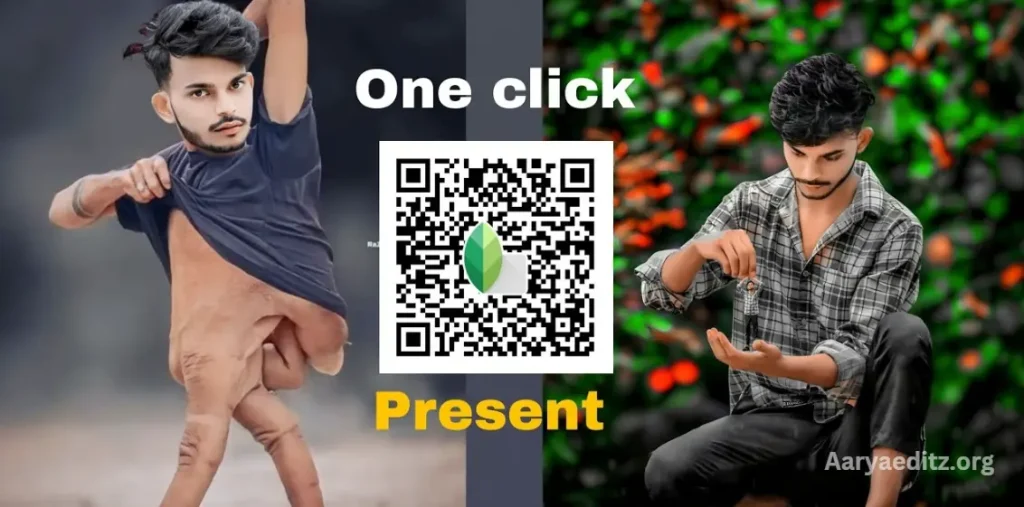Snapseed, Google’s popular photo editing application, offers a unique feature that allows you to edit photos using QR codes. While QR code integration is commonly associated with video editing or other applications, Snapseed has brought this functionality to photo editing, making it easier to share and replicate creative edits.
With this feature, you can create a QR code for your custom edits, allowing you to save and apply the same effects to other photos effortlessly. Additionally, you can share these QR codes with others, enabling them to use your edits on their images.
To utilize this feature, open the Snapseed app and explore its wide range of editing tools. Once you’ve completed your edits, generate a QR code to save the adjustments or share it with others for collaborative creativity. This innovative option makes Snapseed not just a photo editing tool but also a platform for sharing and inspiring artistic ideas.
Snapseed Application
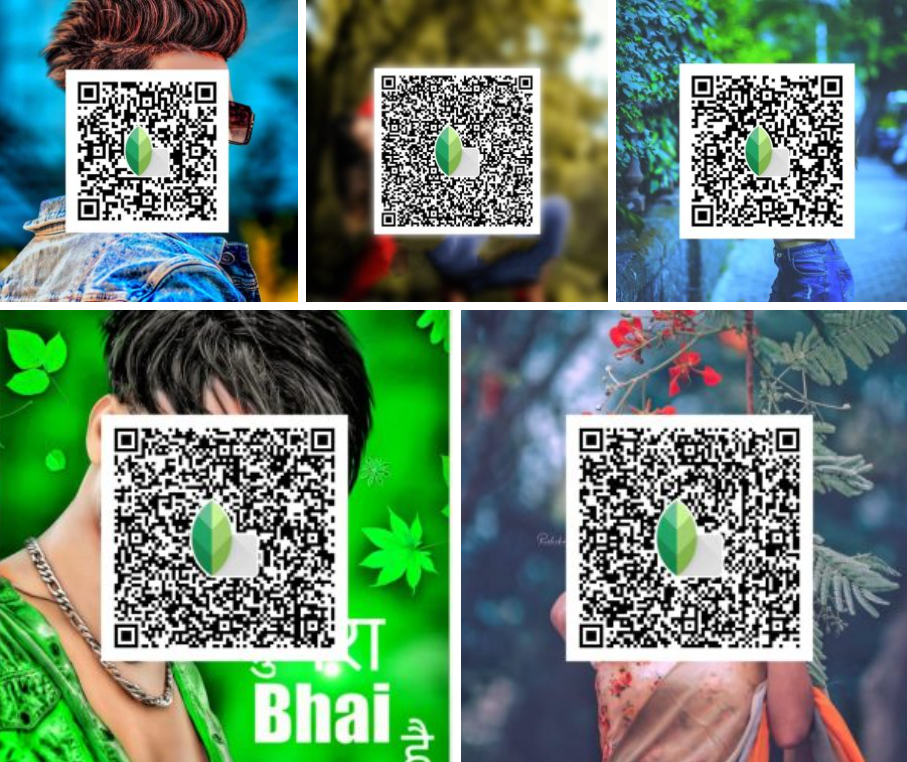
Snapseed, a free photo editing application available on the Google Play Store, offers a powerful suite of tools that make it stand out among other editing apps. One of its standout features is the ability to brighten dark photos effortlessly, along with access to advanced editing options that are often unavailable in competing apps.
Every photo editing application has its own unique features and functionality, but Snapseed goes a step further with its QR code integration. This feature, while available in the app, is often overlooked by users. It allows you to save and share your custom edits in the form of QR codes.
If you’ve never explored this option, there’s no need to worry. In Snapseed, you can create a QR code for your edits, which can be used to apply the same adjustments to other photos or shared with friends for collaborative editing. This guide will walk you through how to use this feature effectively, whether for editing your own photos or sharing your custom QR codes with others.
Download Codes
How To Use Snapseed Qr Codes Hd 4k
Snapseed is a powerful and free photo editing application that supports advanced features like QR codes, even for high-definition (HD) and 4K images. Here’s a step-by-step guide to using Snapseed QR codes:
1. Download and Open Snapseed
- Download Snapseed from the Google Play Store or Apple App Store.
- Open the app and import your HD or 4K photo.
2. Edit Your Photo
- Use Snapseed’s tools and filters to edit your image.
- Adjust brightness, contrast, saturation, and more to achieve the desired look.
- Experiment with advanced features like Selective Adjustments, Healing Tool, and Curves.
3. Create a QR Code for Your Edits
- Once your edits are complete, tap the menu (three dots) in the upper-right corner.
- Select QR Look and then Create QR Look.
- Snapseed will generate a QR code that saves your custom edits as a preset.
4. Share or Save the QR Code
- Save the QR code to your device or share it with others via social media, email, or messaging apps.
- Others can scan the QR code with Snapseed to apply your preset to their photos.
5. Apply a QR Code to Another Photo
- To use a QR code, import a new photo into Snapseed.
- Tap the menu and select QR Look.
- Choose Scan QR Look and point your camera at the QR code or upload it from your gallery.
- The edits will be applied instantly to your photo.
May you also like it:
Top 10+ Lightroom Green Dng Presets Free Download
Download Free Cinematic Lightroom Mobile Presets
Snapchat QR Code Photo Editing Download Free
Top 150 Lightroom Xmp Presets – Lightroom Mobile Xmp Presets
Benefits of Using QR Codes in Snapseed for HD/4K Photos
- Consistency: Quickly apply the same adjustments across multiple images.
- Collaboration: Share your custom presets with others for creative collaboration.
- Efficiency: Save time by reusing your favorite edits without manual adjustments.
With Snapseed, editing HD and 4K photos becomes seamless, and the QR code feature takes personalization and sharing to the next level.
How To Make Your Codes
If you’ve completed an edit in Snapseed and wish to share it using a QR code, the process is simple and convenient. Here’s how to do it:
- Complete Your Editing
- First, finish all your desired edits in Snapseed using the available tools and filters.
- Access the Layers Option
- After editing, go to the layers section of your project. This can be found in your folder within the app.
- Share Your Edits
- Within the layers section, you’ll see an option to share your edited photo as a QR code.
- Click on the share button to generate the QR code.
- Save the QR Code
- Once the QR code is created, it will be saved to your gallery.
- Send or Share the Code
- From your gallery, you can share the QR code with others.
- You can either send it directly through messaging apps or upload it to cloud storage services like Google Drive.
- If you prefer, you can also share a download link for others to access the QR code.
By following these steps, you can easily share your custom Snapseed edits with anyone using the QR code feature, making collaboration and creativity even more accessible.
Frequently Asked Questions
What is a Snapseed QR Code?
A Snapseed QR code is a unique code that allows you to save and share your custom photo edits. It contains all the adjustments made in the app and can be applied to other photos using the same QR code.
How do I create a QR code for my edits in Snapseed?
After editing your photo, tap the menu (three dots) in the upper-right corner of the app.
Select the QR Look option and then tap Create QR Look. This will generate a QR code for your custom edits.
Can I use Snapseed QR codes on HD and 4K photos?
Yes, Snapseed QR codes work on HD and 4K photos. Your edits can be applied to high-resolution images, maintaining image quality.
How do I apply a QR code to a new photo?
To apply a QR code, open a new photo in Snapseed, tap the menu, and select QR Look. Choose Scan QR Look and either scan the QR code directly or upload it from your gallery. The same edits will be applied to your new photo.
Can I share my QR code with others?
Yes, you can share your QR code. After generating it, please save it to your gallery and share it with others via messaging apps, email, or cloud storage like Google Drive.
Do I need an internet connection to use Snapseed QR codes?
No, once the QR code is created, you do not need an internet connection to apply it to other photos. However, an internet connection is required if you plan to share or download the code from cloud storage.
Can I customize the edits after generating a QR code?
Once a QR code is created, you cannot modify it. However, you can make further edits to your photo and create a new QR code if needed.
Are QR codes for Snapseed edits reusable?
Yes, QR codes are reusable. You can use the same code to apply the same edits to as many photos as you like.
Conclusion
Snapseed’s QR code feature offers a unique and efficient way to share and apply custom photo edits, especially for high-definition (HD) and 4K images. With this feature, users can easily save their editing presets as QR codes and share them with others, maintaining consistency and creativity across multiple photos. Whether you’re editing your images or collaborating with others, Snapseed’s QR codes simplify the process, allowing for quick and seamless application of edits.
The ability to work with HD and 4K photos ensures that your high-resolution images retain their quality while benefiting from Snapseed’s powerful editing tools. The flexibility to share and reuse QR codes makes Snapseed an even more valuable tool for photographers and creatives who want to streamline their editing workflow and share their styles with others.