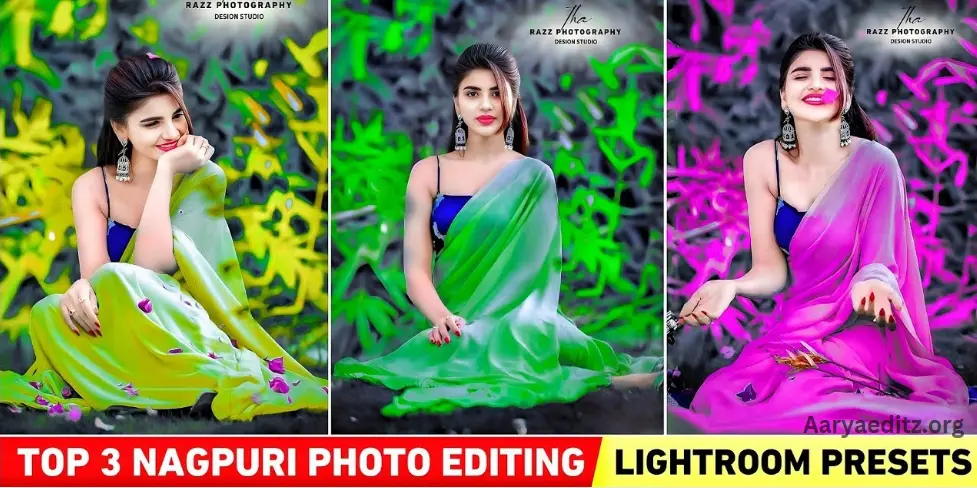If you’re passionate about photo editing, you’ve likely come across the popular Nagpuri photo editing trend. This style involves editing your photo’s background with a unique two-tone color scheme: one color is typically black, while the other can be any hue of your choice. This striking visual effect has become a favorite among social media users, particularly on platforms like Instagram, where posts showcasing this editing style tend to garner significant attention and engagement.
Nagpuri photo editing is often done using Adobe Lightroom, especially with its powerful masking tool, which allows users to selectively modify certain areas of their photos. However, many users face a common issue: to access the masking tool in Lightroom, a subscription is required. This limitation has left many aspiring editors frustrated, especially when they want to replicate the trend without the premium features.
Understanding this challenge, we’ve curated a set of top Lightroom presets that allow you to achieve the Nagpuri editing effect without the need for a subscription. These presets are designed to create the iconic two-tone background look, enabling you to effortlessly produce stunning images with ease. Whether you’re a beginner or an experienced editor, these presets will help you create professional-level Nagpuri edits so you can share your enhanced photos on Instagram and beyond.
Here are the top three Nagpuri presets that will take your editing to the next level:
Nagpuri Lightroom Presets Details
If you’ve explored Nagpuri editing tutorials on YouTube, there’s a good chance you’ve come across my videos. As an editor, I’ve created numerous tutorials on my YouTube channel, teaching viewers how to achieve the unique Nagpuri editing effect using the Lightroom app. One of the most striking features of this editing style is the two-tone background, where the background of the photo is split into two distinct colors.
To create this effect, the first step is to edit the photo in black and white using Lightroom. Once the black and white base is ready, the next step involves using Lightroom’s masking tool to selectively apply color to the background. You can choose any color you like, such as red, green, blue, or yellow, to create a vibrant and eye-catching contrast.
To add a personal touch, many editors also include a name or logo within the photo, further enhancing the design. This distinctive editing style is what we refer to as Nagpuri editing.
For more detailed guidance, you can find additional information on Pinterest or Google. To help you get started, we’ve also provided three Lightroom presets that will enable you to easily replicate the Nagpuri editing effect on your photos.
What Is Lightroom Presets?
Lightroom presets are pre-configured settings that apply a specific look or style to your photos in Adobe Lightroom, allowing you to quickly achieve a desired effect without manually adjusting every setting. Essentially, a preset is a collection of edits (such as exposure, contrast, color adjustments, tone curves, etc.) saved into one package that can be applied to any image.
Presets can be used to enhance photos in various ways, from creating consistent color grading and mood to achieving specific looks like vintage, cinematic, or high-contrast effects. They are especially popular among photographers, influencers, and social media users for streamlining their editing process and maintaining a cohesive visual style across multiple images.
You can either use default Lightroom presets or download custom ones created by other users or professionals. Once applied, the preset can be further adjusted to fine-tune the result, making it a powerful tool for both beginners and advanced editors.
How To Use Top 3 Nagpuri Photo Editing Preset
Why has Nagpuri editing become so popular, and why are people so eager to create these unique photos? As we’ve explained, this style offers a bold and eye-catching look with its distinctive two-tone background effect. Now, let’s dive into how you can use the Nagpuri preset to easily achieve this style in Lightroom.
Follow the simple steps below to apply the Nagpuri preset to your photos:
- Download the Lightroom App: First, download and install the Lightroom app on your phone from the Play Store or App Store.
- Add the Preset: Open Lightroom and import the preset you’ve downloaded by tapping the “Add Photo” button at the bottom of the screen.
- Copy the Preset Settings: Once the preset is loaded, tap on it and select the three dots in the upper-right corner. Choose “Copy Settings” to copy the preset adjustments.
- Edit Your Photo: Now, open the photo you want to edit. After selecting the photo, tap the three dots again and choose “Paste Settings.”
- Final Adjustments: Your photo will now have the Nagpuri editing effect applied. Feel free to make any final tweaks to customize the style according to your preference.
With these simple steps, you’ll be able to transform your photo into a stunning Nagpuri edit, ready for sharing on social media or other platforms.
May you also like it:
Lightroom Brown And Black Presets
100+ Video Editing Lightroom Presets Free Download
Cyan Sky Lightroom Presets | New Best Lightroom Presets 2024
Lightroom Nagpuri Presets Features
Lightroom Nagpuri presets are designed to help you quickly achieve the iconic two-tone background effect that is central to Nagpuri photo editing. Here are some key features of these presets:
- Dual-Color Background Effect: The most defining feature of Nagpuri presets is the ability to create a striking two-color background. One part of the background is typically black, while the other can be customized with any color of your choice, such as red, blue, green, or yellow.
- Easy to Use: These presets are designed to simplify the editing process. With just a few clicks, you can transform your photo into a Nagpuri style image without needing advanced editing skills. It’s perfect for both beginners and experienced users.
- Quick Application: Once the preset is applied to your photo, you don’t have to manually adjust each editing parameter. The preset instantly applies a complete set of adjustments, including exposure, contrast, color grading, and more, in just a few steps.
- Customization Options: After applying the preset, you can still fine-tune and personalize your photo. Adjust the intensity of colors, add or remove elements, or tweak other settings like sharpness or saturation to make the photo uniquely yours.
- Consistent Look: Nagpuri presets help maintain a consistent and professional look across all your photos. This is especially useful for influencers or content creators who want to keep a cohesive style on social media platforms like Instagram.
- Time-Saving: By using these presets, you can save time on repetitive editing tasks. Instead of manually adjusting every setting, you can simply apply the preset and make minor adjustments, allowing you to edit more photos in less time.
- Compatibility: Nagpuri presets are compatible with both the mobile and desktop versions of Lightroom, giving you flexibility in how you edit your photos, whether you’re working on your phone or computer.
These features make Lightroom Nagpuri presets an excellent tool for anyone looking to create striking, professional-looking images with ease.
Download Top 3 Nagpuri Photo Editing Preset

Click on the red “Download Preset” button below. This will open a link to either Google Drive or Mediafire. Click on the link, and you’ll be able to easily download the preset.
Top 3 Nagpuri preset
How To Edit Photo In the Lightroom App?
Lightroom is an advanced photo editing app that offers a wide range of powerful tools not found in many other editing apps. These tools make it easy to enhance and fine-tune your photos. Let’s explore some of the key tools in Lightroom that can help you achieve professional-level edits:
- Auto Tool: The Auto tool automatically adjusts key photo elements like exposure, contrast, and highlights. It’s perfect for quick, easy edits, ensuring your photo looks balanced with minimal effort.
- Light Tool: The Light tool allows you to fine-tune the lighting of your photo. It includes various settings such as Exposure, Contrast, Highlights, Shadows, Whites, and Blacks, which can be adjusted by sliding left or right to achieve the desired look.
- Mix Tool: The Mix tool enables you to add and manipulate colors in your photo. You can adjust colors like red, green, yellow, orange, blue, and pink. Each color has three options: Hue (to change the color), Saturation (to make the color more vibrant or fade), and Luminance (to adjust the lightness or darkness of the color).
- Color Tool: The Color tool in Lightroom offers options like Temp (to adjust the overall warmth or coolness of your photo), Tint (for fine-tuning color balance), Vibrance (to enhance color intensity without oversaturating skin tones), and Saturation (to boost or reduce the intensity of all colors).
- Blur Tool: The Blur tool allows you to blur the background of your photo, helping to create a depth-of-field effect. This tool offers various blur styles and is perfect for focusing attention on the subject while softening the background. It’s a newer addition to Lightroom but has become highly popular for portrait and landscape edits.
- Texture Tool: The Texture tool is great for enhancing the detail and sharpness of your photos. By using this tool, you can make your photos look more vibrant and HD-like, adding depth and dimension for a more professional finish.
These powerful tools in Lightroom give you complete control over your photo edits, allowing you to create stunning, high-quality images with ease.
Frequently Asked Questions
What is Nagpuri photo editing?
Nagpuri photo editing refers to a style where the background of a photo is split into two colors, usually with one side black and the other in a color of your choice (such as red, blue, green, etc.). This striking two-tone effect has become very popular on social media platforms like Instagram.
What are Lightroom presets?
Lightroom presets are pre-configured settings that allow you to apply a specific look or style to your photos in just a few clicks. They help you achieve professional photo edits without needing to manually adjust every setting. Presets can be customized to suit your preferences.
How can I use Nagpuri presets in Lightroom?
To use a Nagpuri preset in Lightroom, first download the preset and import it into the app. Then, select the photo you want to edit, apply the preset, and make any necessary adjustments to fine-tune the look. Detailed instructions are often included with the preset to help guide you through the process.
Do I need a Lightroom subscription to use these presets?
No, you do not need a subscription to use the Nagpuri presets in Lightroom. However, some advanced features (such as the masking tool) may require a paid version of the app. The presets themselves are simple and can be used in both the free and paid versions of Lightroom.
Can I adjust the colors and effects after applying the preset?
Yes, after applying the Nagpuri preset, you can customize the colors and settings to suit your preferences better. Lightroom gives you complete control over adjustments like exposure, contrast, hue, saturation, and more.
Are these presets suitable for all types of photos?
While Nagpuri presets are designed specifically for creating two-tone background effects, they can work well with various types of photos, especially portraits, product shots, and fashion photos. However, for the best results, they are most effective on images where the background can be easily edited without affecting the subject.
Where can I download the Nagpuri presets?
Nagpuri presets can be downloaded from various sources, such as online preset marketplaces or YouTube tutorials. Often, creators will provide a link to download the presets directly, making them easily accessible.
Can I use these presets on mobile devices?
Yes, the Nagpuri presets can be used in both the mobile and desktop versions of Lightroom. You can download them to your phone, apply the preset, and make adjustments directly from the Lightroom app on your mobile device.
Conclusion
The Top 3 Nagpuri photo editing presets are a fantastic way to transform your photos into eye-catching, professional-looking images with minimal effort. This editing style, characterized by a two-tone background effect, has become incredibly popular on social media platforms, especially Instagram. By using these presets in Lightroom, you can easily replicate the striking Nagpuri effect, even if you don’t have advanced editing skills.
These presets simplify the editing process, allowing you to achieve impressive results quickly. Whether you’re looking to add vibrant colors or create a unique, modern aesthetic, the presets give you complete control to customize your photos. They’re ideal for both beginners and experienced photographers, offering a time-saving solution to achieve high-quality edits.