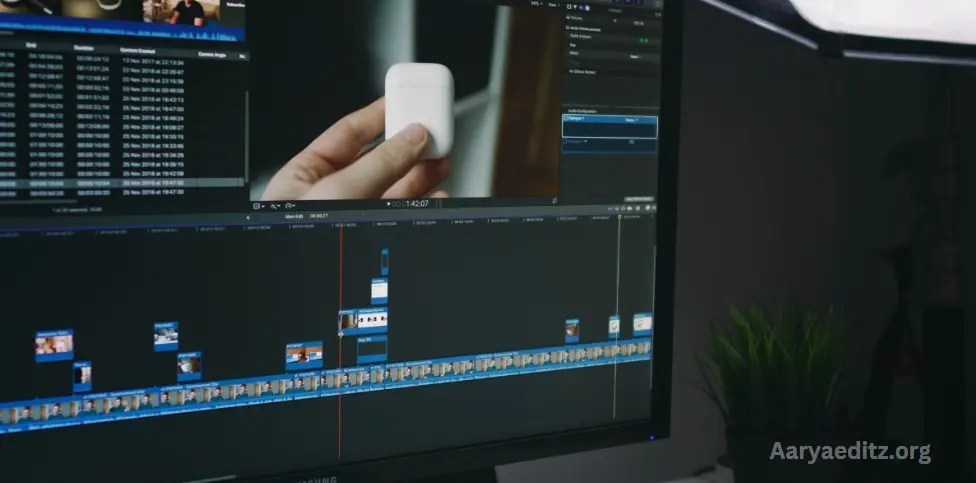Welcome to our Video Editing Tutorial! Whether you’re a beginner or looking to enhance your skills, this guide will walk you through the basics and advanced techniques of video editing. From cutting and trimming clips to adding transitions, effects, and sound, we’ll cover everything you need to create professional-quality videos. Video editing is a powerful skill that allows you to bring your creative vision to life, and with the right tools and techniques, you’ll be able to craft polished, engaging content. Let’s get started and unlock the world of video editing!
Understanding the Basics of Video Editing
Before you dive into editing software, it’s essential to understand the fundamental concepts of video editing. Here are a few key terms and ideas you should know:
- Timeline: This is where you organize your video clips, audio, and effects in a sequence. It’s where all your edits come together.
- Cutting/Trimming: This refers to removing unwanted portions of your video or shortening clips to make them fit your story.
- Transitions: These are effects that help smooth out the change from one clip to another, like fades or wipes.
- Effects: Special visual effects or filters you can apply to clips, such as color correction or slow motion.
- Audio Editing: Editing audio tracks, adjusting volume, or adding background music and sound effects.
How do I start learning video editing?
Starting your video editing journey can often feel like the toughest part. However, there are several ways to begin, and each approach can help you build your skills at your own pace.
It’s important to remember that video editing is a continuous learning process. Even after you’ve mastered the basics, you’ll find new techniques, workflows, and tips along the way. Here are some great ways to kickstart your learning:
1. Software Walkthroughs & Tutorials
Begin by exploring the learning resources provided by your video editing software. Many platforms offer built-in ‘learning’ or ‘walkthrough’ modes, which are excellent for familiarizing yourself with all the features and tools available. These can help you get up to speed quickly and guide you through the essential functions of the software.
2. YouTube Videos
YouTube is a goldmine for free video editing tutorials. There, you’ll find general tutorials that cover the basics, as well as niche videos focused on specific styles or effects. The great thing about YouTube is that there’s content for all skill levels, and the creators behind these tutorials are often highly experienced editors, making it a reliable resource for learning.
3. Masterclasses
For those willing to invest in more structured learning, websites like Udemy or Skillshare offer paid masterclasses and accredited courses in video editing. These step-by-step courses are perfect for creators who want comprehensive, in-depth training and are looking for a more guided approach.
4. Learn as You Go
If you prefer a more hands-on approach, you can jump straight into editing your own videos. By learning as you go, you can pick up techniques through trial and error, refining your skills with each project. While this approach may feel a bit more spontaneous, it’s a great way to learn through experience and problem-solving.
No matter how you start, remember that video editing is an evolving skill, and with every project, you’ll continue to discover new techniques and tools to enhance your work.
May you also like it:
Blur Effect Video Editing Tutorial
Viral Jungle Name Reels Editing
Choosing the right video editor
Choosing the right video editor is crucial, especially when you’re just starting out. Here are some key factors to consider when making your decision:
1. Budget
Your budget plays a significant role in selecting a video editor. There are options available for every price range, from free software to professional-grade tools. While premium editors offer advanced features, there are plenty of free or affordable options that still deliver great results, especially for beginners.
2. Target Audience
It’s tempting to opt for a professional-level video editor, but for beginners, it’s often better to stick with software designed for newcomers. Advanced editors can be overwhelming, with steep learning curves and unnecessary features you may not need right away. Choosing a beginner-friendly platform can save you time and frustration as you build your skills.
3. Compatibility
Make sure the video editor you choose is compatible with your computer’s operating system (OS). Some editors are exclusive to certain OS platforms, so check the requirements before committing to a particular software.
4. Features
Take a close look at the features each video editor offers. Consider what types of videos you want to create and ensure the software can accommodate your needs. For instance, if you’re focusing on YouTube videos, look for features like easy trimming, transitions, and text overlays. Make sure the software provides the tools you need to bring your vision to life.
By keeping these factors in mind, you’ll be able to choose a video editor that suits both your current skill level and your creative goals.
Video Editing Tutorial: Editing Basics
Trimming
Trimming allows you to adjust the starting and ending points of a video clip. By using a trimming tool, you can remove irrelevant moments at the beginning or end of your footage, leaving only the portion you want to keep for your final video. This process helps you refine your clips and control the exact duration.
Transitions
Transitions ensure a smooth flow between clips in your video. Most video editors offer a library of pre-set transitions to choose from, such as cross-fades, wipes, and jump cuts. These help create a seamless visual experience, making the shift from one scene to another more polished and engaging.
Music & Sound Effects
Incorporating music and sound effects is key to adding atmosphere, enhancing specific moments, and boosting the production quality of your video. Many video editors come with built-in libraries of music tracks and sound effects, which you can freely browse and use to enrich your content.
Voice-over
A voice-over is an audio track of someone speaking, which is added over the video to replace its original audio. Voice-overs are typically recorded separately and then synced with the relevant video clips during post-production, providing context or narration to complement the visuals.
Audio Editing
Effective audio editing is essential for high-quality videos. This involves cleaning up your sound by removing unwanted noise, adjusting volume levels, and fine-tuning the audio’s clarity. Audio editing also includes tasks like eliminating echo or reverb to ensure a polished final product.
Color Correction and Grading
Color correction and grading are two distinct steps in enhancing the visual quality of your video:
- Color correction adjusts the overall color balance of your footage to match real-life lighting and skin tones. It involves tweaking settings like saturation, exposure, white balance, and contrast.Tip: Correct the color of all your clips to achieve a consistent look throughout your video.
- Color grading follows color correction and is a more creative process. It allows you to set the mood and style of your video by adjusting the color temperature or adding stylized color effects.
Adding Text and Lower Thirds
Text and lower thirds are powerful tools for adding context, information, or calls to action (CTAs) to your video. You can customize the size, font, and placement of your text for a personalized touch. A lower third is a specific type of text graphic often used to introduce speakers or provide additional information in the lower part of the screen.
Effects
Special effects can transform your video during post-production. You can apply standard effects like stabilizing shaky footage, or get creative with visual effects such as slow motion or speeding up certain sections of your video. These effects add a dynamic element to your content.
Captions and Subtitles
Adding captions or subtitles to your video ensures accessibility for a wider audience and can help improve your video’s SEO ranking.
To create captions or subtitles, you’ll first need a transcript of your audio, which can often be generated automatically by your video editing software or using third-party tools.
Here’s the difference between captions and subtitles:
- Captions describe all audio in the video, including sound effects and dialogue. They make your video accessible to hard-of-hearing viewers.
- Subtitles focus only on spoken dialogue, often used for translating content in different languages. They are not as inclusive as captions, as they don’t convey non-verbal audio.
You can include captions or subtitles in two ways:
- Open captions are burned directly into the video and cannot be turned off.
- Closed captions are provided as a separate track, allowing viewers to choose whether they want to display them.
Exporting and Formats
The final step in the video editing process is exporting your project. To ensure the highest quality, export your video in a lossless, uncompressed format to avoid sacrificing visual or audio integrity. Depending on your needs, you may choose formats like MP4, MOV, or AVI.
For more advanced exporting tips, tools like Adobe Media Encoder and Apple Compressor can help you fine-tune your settings for optimal video and audio output.
If you’re new to video editing, check out our blog for more tips and tricks to help you refine your skills!
Riverside video editor tutorial for beginners
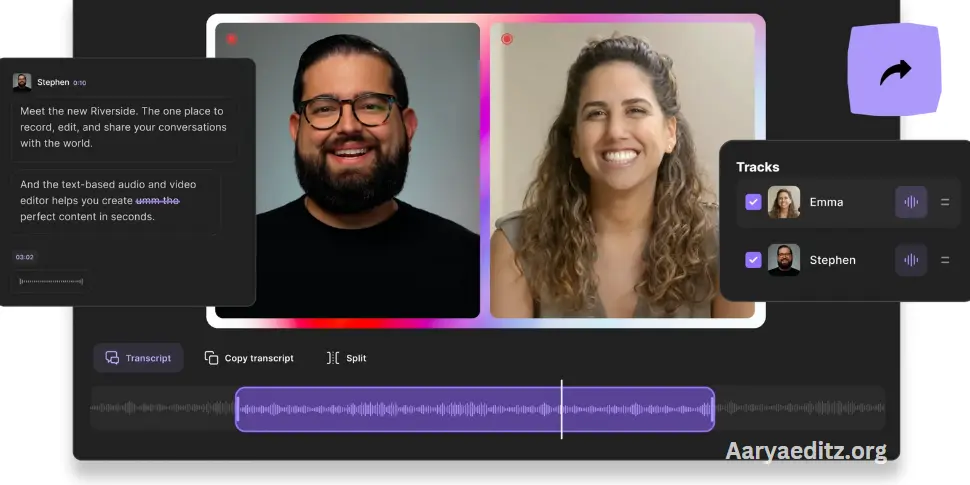
If you’re not quite ready to dive into a full-scale editing suite, Riverside offers a simpler, more streamlined approach to video editing. Instead of downloading and using separate software, you can edit directly within Riverside as part of your creation workflow, saving both beginners and pros valuable time!
Riverside’s text-based video editor is intuitive and easy to use, allowing you to edit your video as easily as editing a text document. It works seamlessly with AI-generated transcriptions, where deleting text in the transcript also removes the corresponding video and audio from your recording. This makes it simple to navigate through your footage and find specific moments by searching for particular phrases.
Once you’ve made your cuts, you can enhance your video by adding captions, customizing their style, and adding your personal touch with a custom background or logo. You can also fine-tune your audio with automated tools for silence removal, background noise reduction, and audio normalization.
Riverside also helps you maximize the potential of your content. With the Magic Clips tool, you can easily create multiple short-form videos from a single recording. These clips are perfect for reaching wider audiences and driving traffic back to your long-form content. Magic Clips uses AI to automatically detect key moments in your video and turn them into shareable, bite-sized clips. You can edit them further or export them as-is.
Key Features:
- Text-based video editing for quick and precise cuts, as simple as editing a transcript.
- Works with highly accurate AI transcriptions available in over 100 languages.
- Easy navigation through your recording via its transcription, so you don’t need to rewatch the entire video to find specific moments.
- Magic Clip creator for turning long-form content into short, shareable videos for social media.
- Customizable video layout, background, and branding options with your own logo.
- Automated audio fine-tuning tools for background noise removal and audio normalization.
- Seamless AI-powered transitions with Speaker View, automatically cutting between participants just before they speak.
With Riverside, you can streamline your editing process, making it faster, simpler, and more effective without the need for complex software.
Tips for Improving Your Video Editing Skills
- Practice, practice, practice: The more you edit, the better you’ll become. Try editing different types of videos to explore various techniques.
- Learn from others: Watch tutorials, analyze professional videos, and join video editing communities to pick up new tips.
- Keep it simple: As a beginner, don’t overcomplicate things with advanced effects. Start simple and build your skills over time.
- Stay organized: Use folders and labels to keep track of your footage and assets. It will save you time and frustration during the editing process.
Frequently Asked Questions
What is the best video editing software for beginners?
The best video editing software for beginners depends on your needs and budget. Some great options for beginners include iMovie (for Mac users), Windows Video Editor (for Windows users), and DaVinci Resolve, which offers a free version with advanced features. These editors are user-friendly and come with many helpful features to get you started.
Do I need to buy expensive software to start editing videos?
No, you don’t need expensive software to start video editing. There are plenty of free video editing tools like HitFilm Express, Lightworks, and DaVinci Resolve that offer great features without the price tag. As you improve your skills, you can consider upgrading to paid software like Adobe Premiere Pro or Final Cut Pro for more advanced capabilities.
How long does it take to learn video editing?
The time it takes to learn video editing varies depending on your goals and the complexity of the software you’re using. If you’re starting with basic tools, you can get a grasp of simple edits (like trimming, adding transitions, and adjusting audio) in a few hours to a couple of days. More advanced techniques like color grading or motion graphics could take weeks or months of practice.
What is the difference between a trim and a cut in video editing?
In video editing, a trim refers to adjusting the start and end points of a clip, essentially shortening it by removing unwanted footage. A cut, on the other hand, is a more general term that refers to removing or separating parts of a clip, either in the middle or at the beginning or end, to achieve the desired sequence.
Do I need a powerful computer to edit videos?
While a high-performance computer can speed up your video editing workflow, it’s not a must for beginners. For simple editing, a mid-range computer with enough RAM (at least 8GB) and a decent processor should suffice. However, for professional-grade editing, 4K video production, or working with heavy effects, a more powerful computer with a strong GPU is recommended.
Can I add music and sound effects to my video?
Yes, adding music and sound effects is a great way to enhance the mood and atmosphere of your video. Most video editing software includes a library of royalty-free music and sound effects, or you can upload your own. Be mindful of copyright laws and ensure that you have the proper rights to use any music or sounds in your video.
How do I add captions or subtitles to my video?
To add captions or subtitles to your video, you can use transcription services or software that automatically generates captions from audio. You can also manually add them by typing out the dialogue and syncing it with your video. Some editing programs, like Adobe Premiere Pro and DaVinci Resolve, also offer tools to create and customize captions within the software.
Should I learn color grading and effects as a beginner?
While color grading and adding effects are essential aspects of advanced video editing, beginners can start by focusing on basic editing tasks like trimming clips, adding transitions, and adjusting audio. Once you’re comfortable with these fundamentals, you can gradually move on to more creative techniques like color grading and special effects.
Conclusion
Video editing is a valuable skill that can significantly enhance your content creation, whether you’re working on a personal project or a professional production. While the process might seem intimidating at first, with the right tools and a bit of practice, anyone can learn the basics and gradually build up to more advanced techniques.
Starting with user-friendly software and focusing on key skills like trimming, adding transitions, and adjusting audio will set a solid foundation. As you gain experience, you can explore more complex features like color grading, special effects, and adding captions. Remember, video editing is a journey, and the more you practice, the better you’ll become.