Editing photos with the perfect background can make a huge difference in enhancing the overall look and feel of your images, especially when it comes to pictures of boys. Whether you’re looking to create a relaxed, urban vibe, a nature-inspired scene, or a futuristic atmosphere, having the right background is critical. In this guide, we’ll explore a variety of backgrounds explicitly designed for editing photos of boys. These free, high-quality backgrounds can be used with popular editing tools like PicsArt and Photoshop to transform your pictures into visually striking masterpieces. With the right tools and creativity, you can easily customize your images and give them a unique, professional touch.
Why Background Matters in Photo Editing
The background can dramatically alter the feel and impact of an image. For photos of boys, whether it’s for a casual portrait, a sports shot, or an action scene, the right background can set the tone and bring out the best in the subject. A carefully selected background not only enhances the aesthetics but also helps to focus the viewer’s attention on the subject, creating a balanced and visually engaging composition.
Types of Backgrounds for Boys
When choosing backgrounds for editing photos of boys, you have a wide range of options depending on the vibe you’re aiming for:
- Sports and Action Themes: Perfect for boys involved in outdoor activities, sports, or adventure. Backgrounds like stadiums, fields, or dynamic cityscapes work well for energetic, action-packed shots.
- Urban and Street Style: If you’re editing a fashion photo or street-style shot, consider backgrounds with urban elements like graffiti walls, city skylines, or industrial settings.
- Nature and Outdoors: For a more relaxed or adventurous vibe, you can use backgrounds like mountains, forests, beaches, or parks.
- Fantasy and Creative: For a more imaginative or artistic look, you can use backgrounds that feature dreamy landscapes, futuristic cities, or fantasy elements like galaxies and stars.
How to Edit Photos for Boy Background in PicsArt
PicsArt is one of the most popular mobile apps for photo editing, offering easy-to-use tools to add stylish backgrounds to your photos. Here’s how you can do it:
- Download and Open PicsArt: Launch the PicsArt app on your mobile device.
- Create a New Project: Tap the “+” icon to start a new project.
- Select Your Image: Choose the image you want to edit by selecting it from your gallery.
- Add the Background: Tap the “Add Photo” button to import the background you want to use. This could be a background image you’ve downloaded or selected from the app’s library.
- Adjust the Background: Resize, rotate, and position the background to fit your photo. Use the resizing tool to make sure it covers the entire canvas without distorting the image.
- Erase Unwanted Areas: If the background doesn’t match perfectly, use the eraser tool to remove any unwanted parts or clean up the edges around the subject.
- Fine-tune with Filters and Effects: Apply filters and adjust brightness, contrast, and saturation to ensure the background blends seamlessly with the subject.
- Save and Share: Once you’re satisfied with the result, save your image and share it with your friends or on social media.
May you also like it:
Top 8 Lightroom Mobile Presets Free Download
Moody Yellow Free Lightroom Presets
Tips for Choosing and Using Backgrounds
- Match the Mood: Choose a background that complements the subject’s expression or the intended mood of the photo. For instance, a dramatic sports background suits an action shot, while a relaxed nature scene works well for calm portraits.
- Mind the Lighting: Ensure the lighting on the subject matches the lighting of the background. A photo of a boy taken in bright daylight might look odd with a dark, moody background unless the lighting is adjusted.
- Keep it Simple: Sometimes, less is more. A simple, minimal background can make your subject stand out more, especially for portraits.
- Use High-Quality Images: Always use high-resolution background images. Low-quality backgrounds can make the overall photo look blurry or pixelated.
Boy Edit Photo Full HD






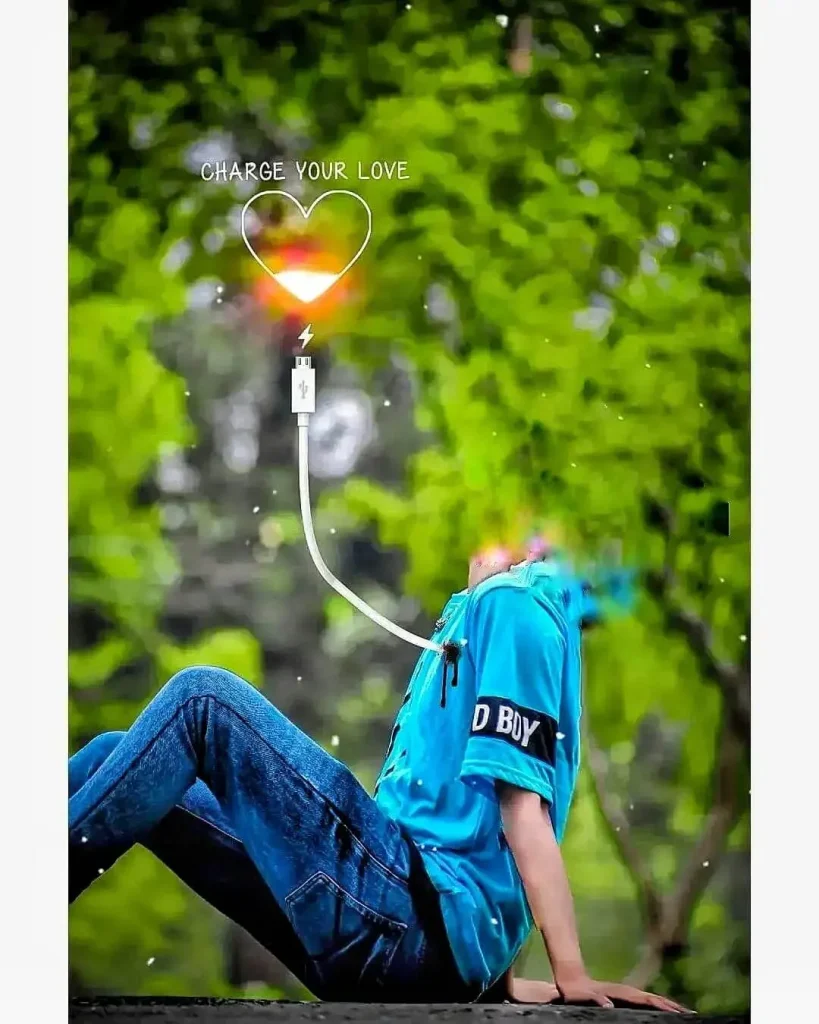

Boy Edit Photo Full Hd 4k

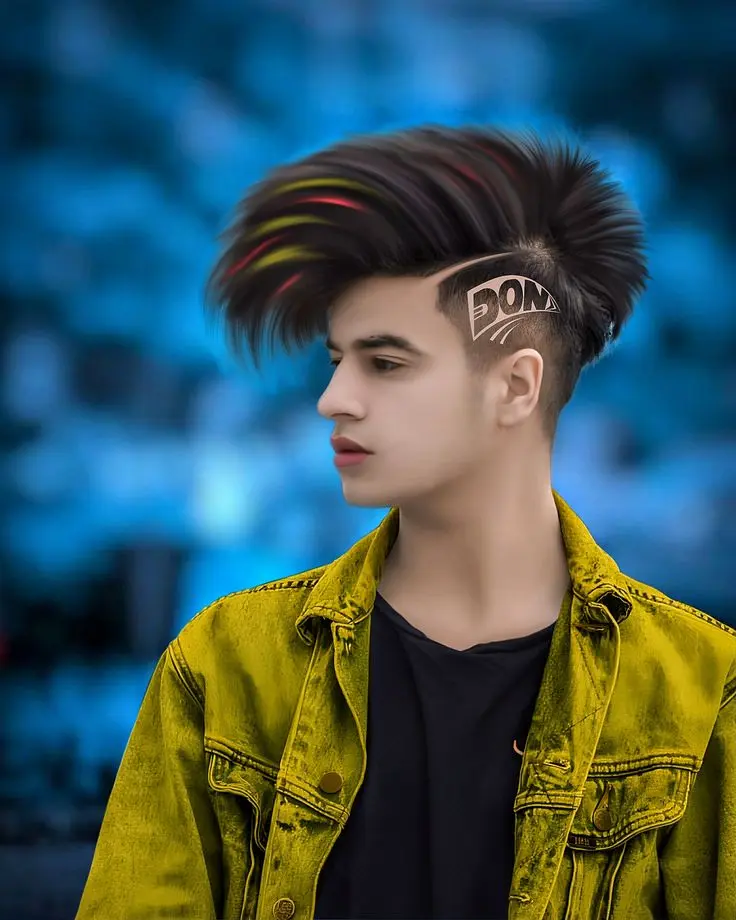



How to Use Boy Background Photo Editing?
You can easily use Editing Photos for Boy Background in PicsArt by following these simple steps:
- Open the PicsArt app on your phone.
- Tap the “+” icon to start a new project.
- Please select the image you want to edit and add it to your project.
- Next, click on the “Add Photo” option.
- Choose and add the downloaded photo editing background to your image.
- Use the resizing and rotation tools to adjust the background’s size and position.
- If needed, use the eraser tool to remove any unwanted parts of the background.
- Once you’re happy with the result, save the edited image to your device’s gallery.
That’s it! You can now enjoy editing your photos with free backgrounds in PicsArt. For a more detailed guide, feel free to watch the video below.
How do you edit photos for a boy’s background in Photoshop?
To use a free photo editing background in Photoshop, follow these simple steps:
- Open Photoshop on your computer and either create a new document or open the image you want to edit.
- Import the free photo editing background by selecting “File” and then “Open” from the top menu bar.
- Locate and select the photo editing background image on your computer, then click “Open.”
- Click on the background image and drag it onto your working image.
- Resize, rotate, and adjust the opacity of the background using the transform tools in the top menu bar.
- To blend the background seamlessly with your image, select the background layer and adjust its blending mode in the layers panel. Try different modes to achieve the effect you want.
- Use layer masks to refine the blend. Create a mask for the background layer, and use the brush tool to paint over the mask, revealing or hiding parts of the background.
- Once you’re satisfied with the placement and blending, save your edited image to your computer.
That’s it! You’ve now successfully added a free photo editing background in Photoshop. For more detailed instructions, you can watch the video below.
Futures of Stylish Background for Editing
The future of stylish backgrounds for photo editing is evolving rapidly, driven by technological advancements and creative trends. Here are some key features we can expect to see in stylish backgrounds for editing in the future:
- AI-Powered Backgrounds: Artificial Intelligence will continue to improve, enabling the creation of dynamic, customizable backgrounds that adapt to the subject in the photo. AI will help automatically adjust lighting, shadows, and colors to make backgrounds seamlessly blend with the foreground.
- 3D and Interactive Backgrounds: As technology advances, we may see the rise of 3D or interactive backgrounds that allow users to manipulate the environment within their edits. This could include backgrounds that change with user input, such as rotating objects or adjusting the depth of field.
- Augmented Reality (AR) Integration: Augmented Reality will allow photo editors to place real-world objects into digital spaces. In the future, editing apps may offer AR features that let users set their images in real-world settings, like a cafe or a park, through the phone camera.
- Highly Detailed and Realistic Backgrounds: With the growth of high-definition textures and photorealistic rendering, we can expect even more lifelike, immersive backgrounds. Users will be able to add subtle elements like natural lighting effects, reflections, and shadows that enhance the realism of the background.
- Customizable Animation Effects: Motion backgrounds will become increasingly popular, with subtle animations such as flowing water, falling leaves, or shifting light patterns. These animated elements will allow for more creative, eye-catching edits.
- Virtual Environment Creation: Virtual reality (VR) technology may allow users to design their virtual environments for photo editing. It offers an entirely new creative space for artists to work with, from futuristic cities to fantasy landscapes.
- Seamless Layering Tools: Future editing tools will likely offer even more intuitive ways to layer backgrounds, making it easier to adjust opacity, colors, and blend modes while automatically masking or enhancing areas where the foreground meets the background.
- Intelligent Filters and Effects: Expect advanced filters that can analyze your image and automatically suggest the best backgrounds that complement the style, mood, and composition of the photo, making the editing process faster and more intuitive.
- Dynamic Cloud-Based Editing: As cloud-based platforms improve, you’ll be able to access stylish backgrounds from a shared library and apply them instantly. These platforms will also allow for faster collaboration between multiple users, sharing edits and backgrounds in real-time.
- Sustainability in Digital Design: In response to the increasing focus on environmental issues, future backgrounds might reflect a more sustainable aesthetic, featuring natural, eco-friendly themes such as green cities, landscapes, and ecological art.
These advancements will continue to push the boundaries of creativity, allowing users to create more immersive, personalized, and visually stunning edits than ever before.
How To Download Editing Photos for Boy Background?
Downloading and editing photos for boy backgrounds is simple, and you can follow these steps to get them:
1. Find a Reliable Source:
First, search for websites or platforms that offer free or premium editing backgrounds specifically designed for boys. Popular sources include:
- Free background websites like Pexels, Unsplash, or Pixabay.
- Editing platforms like PicsArt or Canva, where you can find templates and backgrounds.
- Online resources for photo editing communities or blogs.
2. Select the Desired Background:
Once you’ve found a platform or website, browse through the available backgrounds. Look for categories that focus on themes like sports, fashion, urban, or outdoor settings, depending on the style you need for editing boy photos.
3. Download the Background:
After selecting the perfect background:
- Click on the download button or image.
- Choose the resolution (if applicable) based on your needs (usually, higher-resolution images are better for editing).
- Save the image to your device (phone or computer).
Download
4. Use in Editing Apps:
After downloading, you can use the background in your preferred photo editing app, like:
- PicsArt: Import the downloaded background into your project.
- Photoshop: Open the background in Photoshop and adjust it to fit your photo.
- Canva or other apps: Upload the background image to overlay with your main photo.
5. Ensure Image Quality:
Make sure to download high-quality images for the best editing results. Low-resolution images may appear pixelated when edited or resized.
By following these steps, you can easily download and use stylish backgrounds to edit photos of boys.
Frequently Asked Questions
Where can I find free backgrounds for editing photos of boys?
You can find free backgrounds on websites like Pexels, Unsplash, and Pixabay. Additionally, apps like PicsArt and Canva offer a variety of free and premium backgrounds specifically designed for photo editing.
Can I use any background to edit photos of boys?
While you can technically use any background, it’s best to choose one that matches the theme or mood of the photo. For example, urban or sports-themed backgrounds work nicely for action shots, while nature backgrounds might suit more relaxed or outdoor images.
How do I add a background to my photo using PicsArt?
Open PicsArt, create a new project and select the image you want to edit. Tap on the “Add Photo” button, choose the background you’ve downloaded, and adjust its size and position using the editing tools. You can also use the eraser tool to remove any unwanted parts of the background.
What editing tools can I use to adjust the background?
In apps like Photoshop or PicsArt, you can use resizing, rotating, and opacity adjustment tools to modify the background. Additionally, blending modes and layer masks can help you seamlessly integrate the background with the subject in the photo.
Do I need advanced skills to edit backgrounds?
While advanced photo editing skills can enhance your results, most apps (like PicsArt and Canva) have easy-to-use tools for beginners. You can experiment with features like resizing, rotating, and erasing to make the background fit well.
Can I use animated backgrounds for photo editing?
Yes! Some photo editing tools allow you to use animated backgrounds. These can add motion or effects to your photo, such as flowing water or moving clouds. Apps like PicsArt or Adobe Spark might offer such options.
How can I ensure my background looks natural with my photo?
To make the background blend naturally, adjust the lighting, shadows, and colors of both the background and the subject in the photo. You can also use tools like feathering or layer masks to soften the edges and make the transition smoother.
How do I download backgrounds to use in Photoshop?
Download the background image to your computer, then open Photoshop and drag the background image into your project. You can resize, rotate, and adjust the blending modes to integrate it with your main photo.
Conclusion
Editing photos for boys with the right background can significantly enhance the visual appeal of your images, allowing you to create unique and personalized content. Whether you’re using free or premium backgrounds, the key is to choose one that complements the mood and theme of your photo. Tools like PicsArt, Photoshop, and Canva offer user-friendly features that make it easy to add and adjust backgrounds, even for beginners.
With the proper techniques—such as resizing, blending modes, and layer masks—you can seamlessly integrate backgrounds and create professional-looking results. Experimenting with different backgrounds, from urban and sports-themed to nature-inspired or fantasy settings, opens up endless creative possibilities. By following the simple steps and using the right tools, you can transform ordinary photos into eye-catching masterpieces, whether for personal use, social media, or professional projects.

