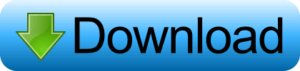PicsArt’s Wing Concept Photo Editing is a creative technique that allows users to transform their photos into mesmerizing works of art with angelic or fantasy-inspired wing designs. This concept blends the art of photo manipulation with imaginative, often ethereal elements, bringing a sense of magic and surrealism to your images. Whether you want to add majestic wings to a portrait, create an otherworldly atmosphere, or experiment with different textures and effects, PicsArt provides the tools and features necessary to bring your vision to life.
With an array of wing overlays, customizable brushes, and intuitive editing tools, you can craft unique, eye-catching designs that range from subtle and delicate to bold and dramatic. The Wing Concept in PicsArt is perfect for anyone looking to create striking fantasy themes or conceptual art or add a touch of whimsy to their photos.
What is the Picsart app?
PicsArt is a popular all-in-one photo and video editing app that allows users to create, edit, and share visually stunning content on their smartphones and tablets. Known for its user-friendly interface and expansive suite of tools, PicsArt enables both beginners and professionals to transform their images and videos with ease. Whether you’re a casual social media user, a budding content creator, or a seasoned designer, PicsArt offers a variety of features to elevate your creative projects.
Key Features of PicsArt:
- Photo Editing Tools: PicsArt provides a wide range of editing features, such as filters, effects, stickers, text overlays, and customizable brushes. It also includes advanced tools for adjusting brightness, contrast, saturation, cropping, and retouching images.
- Collage Maker: The app allows users to create stunning photo collages with various templates and layouts, perfect for combining multiple images into a single cohesive design.
- AI-Powered Tools: From background removal to portrait enhancement, PicsArt leverages artificial intelligence to simplify complex edits, making them accessible to users without professional design skills.
- Creative Effects & Filters: With over 1,000 effects and filters, users can instantly enhance their photos or add artistic touches, including artistic styles, blurs, and lighting effects.
- Drawing & Illustration Tools: PicsArt offers a full suite of drawing tools, allowing users to create custom artwork directly on their images. This feature includes brushes, shapes, and text tools for adding unique elements to your designs.
- Video Editing: Beyond photos, PicsArt includes a robust video editing feature that lets users trim and add filters, effects, music, and text, making it ideal for creating engaging short videos.
- Social Features: Users can also create and share their edits directly on the PicsArt social network or across other social platforms like Instagram, Facebook, and TikTok.
Whether you’re looking to create eye-catching social media content, edit personal photos, or explore your creative potential, PicsArt is a versatile tool designed to help you bring your ideas to life in a fun and easy way.
What is the PicsArt Wing Concept?
The PicsArt Wing Concept refers to a creative photo-editing technique where users incorporate stylized wing designs into their images. The wing effect is often used to symbolize freedom and transformation or to add an ethereal or mythical element to a photograph. While the concept itself is not unique to PicsArt, the app’s vast toolkit of editing tools, filters, and artistic effects has made it one of the most popular platforms for creating these types of images.
In essence, this concept transforms regular photos into whimsical or surreal works of art by adding custom wings to the subject, whether it’s a portrait, a nature scene, or even an abstract composition. The wings themselves can vary in style, from realistic angelic wings to more fantastical or futuristic designs, and can be customized to match the tone and theme of the image.
Why is the PicsArt Wing Concept So Popular?
The popularity of the PicsArt Wing Concept can be attributed to several factors:
- Expression of Freedom and Transformation: Wings are often associated with flight, liberation, and transcendence. By adding wings to a subject, users can evoke a sense of escape, empowerment, or transcendence, resonating with a wide audience.
- Customization: PicsArt offers a large selection of wings in different styles and formats, making it easy for users to tailor their edits to fit the mood of the image. This customization helps individuals express their unique artistic vision.
- Visual Impact: The contrast between a subject and dramatic, expansive wings can create striking imagery that grabs attention and engages viewers. It’s a simple yet effective way to add drama, elegance, or mystery to a photo.
- Ease of Use: PicsArt has streamlined the process of adding and customizing wings through user-friendly tools like photo cutouts, masking, and blending modes. These make it accessible even to those with little prior photo-editing experience.
May you also like it:
Cinematic Cyan Free Lightroom Preset Download
The Ultimate Guide to Pondershort.com
Dark Blue Free Lightroom DNG Preset
Lightroom Moody Yellow Premium Dng Preset
How to Create Wing Concept Photos in PicsArt
If you want to explore this fun and creative photo-editing technique, here’s a simple guide on how to incorporate the PicsArt Wing Concept into your photos:
Step 1: Choose Your Image
Start by selecting a photo that you want to enhance with the wing concept. Portraits work particularly well for this, but landscapes, animals, or even fantasy scenes can also benefit from the addition of wings.
Step 2: Find or Create Wing Images
PicsArt offers a wide selection of wing templates that you can use, but you can also create your own or import wing images from external sources. These wings can vary from angelic and bird-like to butterfly wings, dragon wings, or even futuristic metallic wings.
You can search for wings directly within the PicsArt app using the search feature, or you can upload your own images and remove the background to isolate the wings.
Step 3: Add the Wings to Your Photo
Once you have your wings, use the Sticker tool in PicsArt to add them to your image. You can resize, rotate, and position the wings to ensure they fit the perspective and composition of the photo. If you’re working with a portrait, place the wings in a way that looks natural — typically, you’ll want them positioned slightly behind the subject’s shoulders.
Step 4: Masking and Blending
After placing the wings, you may need to use the Mask tool to blend the wings seamlessly into the background. Masking allows you to erase parts of the wings or photos that shouldn’t be visible, helping to integrate the wings more naturally with the subject. You can also adjust the opacity of the wings to make them more subtle or transparent.
Additionally, you can play around with the Blending Modes to achieve various effects, such as softening the wings or creating more contrast. This can give your wings a more natural or otherworldly appearance, depending on the aesthetic you’re going for.
Step 5: Enhance the Image with Filters and Effects
To make your creation even more stunning, experiment with PicsArt’s extensive range of filters, effects, and textures. You can add lighting effects, such as glows or lens flares, to highlight the wings and make them appear magical. You can also apply color corrections, enhance the contrast, or add creative textures to give the image more depth.
Step 6: Final Touches
Once you’re satisfied with the composition, don’t forget to tweak other details like the shadows, highlights, and the overall color grading of the image. Adding subtle elements like light trails, sparkles, or halos around the wings can enhance the fantasy feel of the photo.
Tips for Creating Stunning Wing Concept Photos
- Match the Mood: Consider the emotion or story you want to convey. Soft, ethereal wings work well for peaceful or romantic imagery, while bold, sharp wings might be better suited for action-packed or fantasy-themed shots.
- Consider Lighting: Lighting plays a key role in integrating the wings with the subject. Make sure the light sources in the original photo align with the position of the wings to ensure the effect looks natural.
- Layering and Textures: Experiment with different textures and overlays to add depth and complexity to your final image. Layering effects can create a more three-dimensional and polished look.
- Use of Color: You can customize the wings’ color to match the color palette of your photo. Adding gradient effects to the wings can make them pop or create a dreamy, surreal effect.
How to Download Wing PNG?
If you want to download the wings PNG file, you won’t face any difficulties. Below, you’ll find a Download button. Click on it.
After clicking, you’ll see another download option. Click on it to easily download the PNG file to your device.
Frequently Asked Questions
What is the Wing Concept in PicsArt?
The Wing Concept in PicsArt refers to a creative photo editing style where users add wings to their photos, often giving them a fantasy or surreal look. These wings can be angelic, butterfly-like, or other imaginative designs that enhance the overall visual appeal of an image.
How do I add wings to my photo in PicsArt?
To add wings to your photo, open the PicsArt app, select the image you want to edit, and search for “wings” in the app’s sticker or overlay library. You can choose from various wing designs, adjust their size, position, and blend them seamlessly into your photo.
Can I customize the wings in PicsArt?
Yes! PicsArt allows you to customize wings in multiple ways. You can change their size, rotation, and placement, as well as apply different effects like opacity or blending modes to match the style and tone of your photo.
Is the Wing Concept suitable for beginners?
Absolutely! PicsArt is designed to be user-friendly, with easy-to-use tools and step-by-step guidance. Whether you’re a beginner or an experienced editor, you can easily add wings to your images using simple drag-and-drop functionality and intuitive editing features.
Are there free-wing designs in PicsArt?
Yes, PicsArt offers a wide variety of free-wing designs. However, premium options are also available through the app’s subscription service for those looking for more unique or high-quality designs.
Can I use my own custom wing designs?
Yes, if you have a custom wing design (in PNG format or another compatible file type), you can upload it to PicsArt and use it in your photo editing projects. This gives you more flexibility in creating personalized, one-of-a-kind effects.
How can I make the wings look realistic in my photo?
To make the wings appear more realistic, you can adjust their opacity, use shadow and glow effects, and carefully position them so they align naturally with the subject of your photo. You may also experiment with blending modes and texture overlays to match the lighting and atmosphere of the image.
Can I use the Wing Concept for video editing?
While PicsArt is primarily known for photo editing, it also offers basic video editing tools. You can add still wing images to videos, apply motion effects, and even animate the wings to create dynamic, fantasy-themed video content.
Conclusion
The PicsArt Wing Concept Photo Editing opens up a world of creative possibilities, allowing users to add magical, fantasy-inspired wings to their photos with ease. Whether you’re aiming for a mystical, angelic, or whimsical look, PicsArt provides all the tools you need to transform your images into stunning works of art. With its wide selection of customizable wing designs, intuitive editing features, and seamless integration of advanced effects, anyone—regardless of their editing experience—can create professional-quality visuals.
From subtle enhancements to bold, imaginative concepts, the Wing Concept in PicsArt helps elevate the aesthetic of your photos, making them stand out with a unique touch of creativity. Whether for personal expression, social media content, or artistic projects, this editing technique offers endless opportunities for experimenting and pushing your creative boundaries.