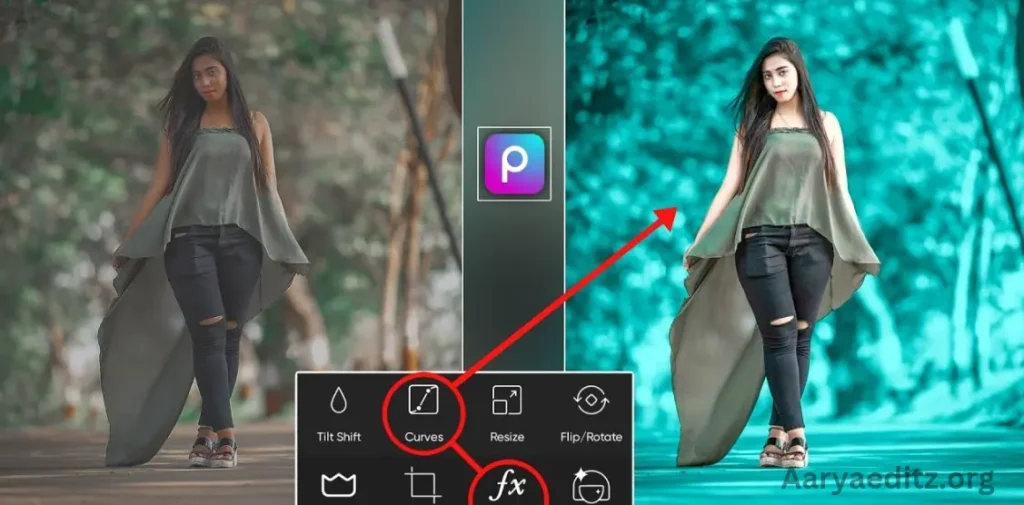The PicsArt Moody Blue Editing Effect is a popular filter style that brings a cool, atmospheric vibe to your photos by infusing them with deep blue tones, subtle shadows, and an overall moody ambiance. This effect is perfect for adding a sense of mystery or emotion to your images, making them feel more cinematic or artistic. Whether you’re aiming for a calming, reflective mood or a dramatic, edgy look, the Moody Blue effect gives your photos a unique, stylized twist. It’s commonly used for portrait shots, landscape photography, and creative compositions, helping you capture a specific mood or aesthetic that resonates with your style or the theme you’re going for.
What is the PicsArt app?
PicsArt is a versatile and widely used photo editing app that combines powerful tools with creative features. It allows users to transform their images and create stunning visual content. Available for both iOS and Android devices, the app offers a wide range of functions, from basic photo enhancements like cropping, rotating, and adjusting brightness to more advanced editing features like adding filters, effects, text, and overlays.
One of PicsArt’s standout features is its easy-to-use interface combined with powerful editing tools, which cater to both beginners and experienced photographers. Users can apply pre-set effects, such as the Moody Blue effect, create collages, add custom stickers, and even draw directly onto their images. The app also supports photo manipulation, allowing for advanced editing techniques like blending, masking, and layering, making it a popular choice for artists, content creators, and social media influencers.
In addition to editing photos, PicsArt has a built-in social network where users can share their creations, get inspiration from others, and participate in challenges. The app also offers a wide library of stock photos, fonts, and clip art that can elevate your designs. With a mix of creative freedom, ease of use, and fun community engagement, PicsArt has become a go-to tool for anyone looking to enhance their photos or explore their creative potential.
What Is the Moody Blue Effect?
The “Moody Blue” effect refers to a type of photo manipulation that shifts the color palette of an image toward cool, blue tones while introducing elements of contrast, shadows, and sometimes subtle grain. It’s a way of transforming an ordinary photo into something that feels cinematic, dramatic, and evocative of a specific mood—usually sad, mysterious, or contemplative. Think of it as capturing the vibe of a cloudy evening or the quiet serenity of a foggy landscape where blue hues dominate the scene.
The appeal of the Moody Blue effect lies in its ability to create an emotional atmosphere. This style works particularly well for portraits, landscapes, street photography, and even fashion images, giving them a sense of depth and narrative.
May you also like it:
Cinematic Cyan Free Lightroom Preset Download
The Ultimate Guide to Pondershort.com
Dark Blue Free Lightroom DNG Preset
Lightroom Moody Yellow Premium Dng Preset
PicsArt Photo Editing White Tone Effect
Steps to Achieve the Moody Blue Effect in PicsArt
PicsArt provides all the tools you need to create a stunning Moody Blue effect, including filters, color adjustments, and advanced editing features. Let’s break down the steps:
1. Choose Your Photo
Start with a photo that has a strong focal point. Portraits, landscapes, and street shots often work best with this style, as the moodiness of the effect can emphasize your subject. A photo that already has some natural contrast, or one shot during the “golden hour” or evening, can provide a great base for your Moody Blue edit.
2. Apply a Base Filter (Optional)
PicsArt offers various filters that can help set the tone for your image. While the Moody Blue effect can be achieved manually, applying a base filter can quickly give you the right atmosphere.
- Filter Suggestion: To kickstart the blue-toned mood, try filters like “Cold Breeze,” “Frosted,” or “Blue Hour” from the PicsArt filter library.
These filters apply a cooler, bluish hue to your photo and adjust overall brightness and contrast. They’re a great way to establish a foundation for the edit.
3. Adjust the Color Balance
To fully embrace the blue aesthetic, you’ll need to fine-tune your color balance:
- Go to Tools > Adjust.
- Select Hue/Saturation or Temperature (depending on the version of PicsArt you’re using).
- Lower the Temperature to the cooler side (moving toward the blue).
- Increase Saturation for a more intense effect, or decrease it slightly for a subtler tone.
- Adjust the Tint slider to enhance the blue hues in specific areas of the image, making certain parts of the photo pop with cooler tones.
4. Enhance the Contrast and Shadows
The Moody Blue effect relies heavily on contrast and shadow play, so you’ll want to manipulate the lighting to add drama to your image.
- Go to Tools > Adjust > Brightness/Contrast.
- Increase the Contrast to make the lights stand out against the shadows.
- Reduce the Brightness slightly to deepen the shadows and make the blue tones more intense.
- Experiment with Highlights and Shadows to emphasize certain areas of the photo, adding depth to the scene.
A high contrast combined with a dark, cool tone will give your image a mysterious and dramatic feel.
5. Add a Vignette
A vignette adds depth and directs focus toward the center of the image while darkening the edges. This is especially effective when creating a moodier atmosphere.
- Go to Tools > Vignette and adjust the intensity of the effect.
- Reduce the vignette size to focus the viewer’s attention on the subject while maintaining the overall cool-toned ambiance.
6. Use the “Blur” Tool for Focus and Depth
Blurring specific areas of your image can add visual interest and further emphasize the subject. To make the blue tones stand out and enhance the mood:
- Go to Tools > Blur.
- Use the Radial Blur or Linear Blur to keep the central part of the image sharp, while softening the periphery.
- This effect mimics the focus techniques used in cinema, lending your photo a more professional, cinematic feel.
7. Add Texture or Grain
For a vintage or film-like effect, add a bit of texture or noise to your image:
- Go to Stickers > Search for “Grain” or “Film Texture” in the sticker library.
- Apply the texture or grain lightly to give the photo a gritty, timeless look. You can adjust the opacity of the texture to make it subtle, ensuring it doesn’t overpower the image.
Grain is often used in the Moody Blue effect to create an atmosphere of nostalgia and melancholy.
8. Final Touches: Tweak and refine
Once you’ve applied the primary adjustments, step back and evaluate the overall mood of the image. Adjust the layers of the edit—whether that’s further tweaking the contrast, changing the saturation, or adjusting the blur effect—to perfect the overall aesthetic.
You may also want to consider cropping the image for better composition or using Stickers and Text to add an extra layer of style or narrative to the scene.
Tips for Perfecting the Moody Blue Effect
- Use the Right Lighting: The best results come from photos taken in soft or natural lighting, such as during the early morning or late afternoon. A bit of cloudy weather or low-light conditions will work wonders for creating a moody effect.
- Experiment with Layers: Don’t hesitate to play around with Layered edits and blending modes to achieve unique color combinations or intensity.
- Refine Color Tones: The key to the perfect Moody Blue effect is a careful balance of cool blues, muted tones, and dramatic contrasts. Use the Selective Adjust tool in PicsArt to target specific areas of the photo for color correction or enhancement.
- Try the Gradient Tool: Experiment with adding subtle gradient overlays to enhance the moody feel. You can overlay a soft blue gradient to further cool down the image.
PicsArt Moody Blue Editing Effect Download

Download
Final Thoughts
Creating the Moody Blue effect in PicsArt is a creative way to enhance your photos with an emotional, cinematic tone. Whether you’re going for a minimalist portrait, a dramatic landscape, or an urban street shot, this style allows you to communicate a mood, a story, or an atmosphere with just a few editing techniques.
With the right combination of color adjustments, contrast, and texture, ordinary photos can be transformed into stunning visual narratives that evoke mystery, drama, and beauty. PicsArt’s intuitive tools make this process accessible to editors of all skill levels, allowing them to experiment and refine their edits until they achieve the perfect moody, atmospheric shot.
Happy editing, and let the blues take over!