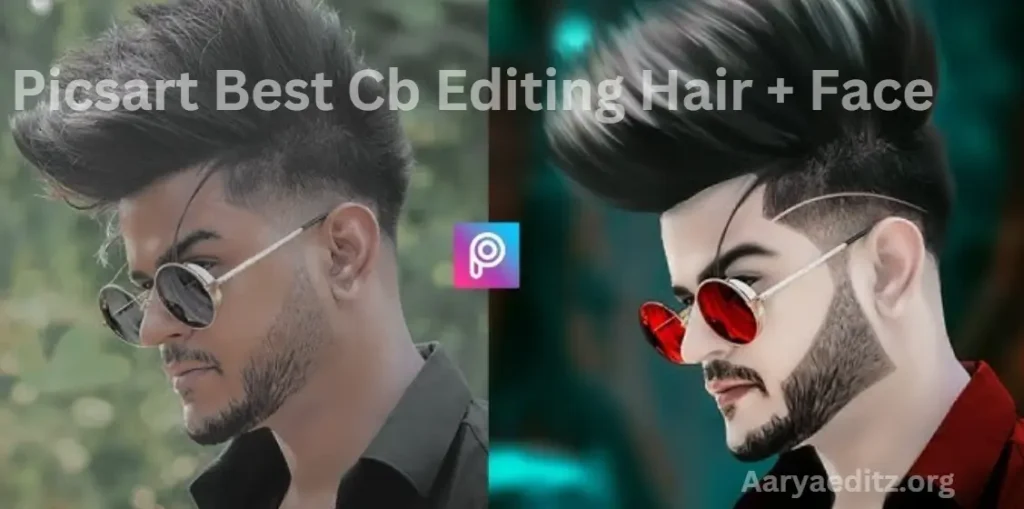PicsArt has become a go-to app for users looking to enhance their images with creative and professional-level effects. One of the most popular trends is CB (Color Blend) editing, which allows users to add bold color gradients, mix textures, and achieve eye-catching edits, especially when it comes to transforming hair and face features. Whether you’re looking to change your hair color, smoothen your skin, or give your face a unique artistic flair, PicsArt offers powerful tools to bring your vision to life.
In this guide, we’ll explore some of the best CB editing techniques for hair and face, providing you with step-by-step tips to elevate your photos to a whole new level of creativity. From sleek, multi-colored hair effects to softening facial features for that flawless look, these editing tools will help you unleash your inner artist!
What is the Picsart app?
PicsArt is a powerful, all-in-one photo and video editing app designed for creative users who want to enhance, manipulate, and share their images in a fun and easy way. Available on both mobile devices (iOS and Android) and desktop, PicsArt has become one of the most popular editing tools worldwide, with millions of users relying on it for personal, professional, and social media projects.
Key Features of PicsArt:
- Photo Editing: PicsArt offers a wide range of editing tools, such as crop, resize, rotate, and adjust, as well as advanced features like curves, color correction, and layer-based editing. You can transform your photos with filters, effects, and textures, making it ideal for everything from casual photo enhancements to complex artistic edits.
- Creative Tools: One of PicsArt’s standout features is its ability to let users add unique creative elements, including stickers, clipart, and text overlays. You can also use the drawing tools to create custom art directly onto your photos, making it a versatile tool for digital artists.
- Collage Maker: The app includes an easy-to-use collage maker that lets you arrange multiple photos in a variety of layouts, which is excellent for creating custom posters, banners, or social media content.
- Video Editing: PicsArt isn’t just for photos—it also offers a robust set of video editing tools. Users can trim, cut, and apply filters, effects, and transitions to video clips, plus add music or voiceovers for even more creative flexibility.
- AI-Powered Effects: Thanks to AI (Artificial Intelligence), PicsArt offers some cutting-edge effects, including automatic background removal, portrait enhancement, and smart filters that can analyze and transform your images for striking results.
- CB (Color Blend) Editing: For users interested in more advanced color manipulation, PicsArt provides tools to create dramatic color blends, gradients, and multi-tone effects on images. This is particularly popular for changing hair color, adding artistic flairs to portraits, and creating surreal imagery.
- Community and Social Sharing: PicsArt has a built-in social community where users can share their creations, discover others’ edits, and participate in challenges. You can also share your edited images directly to social media platforms like Instagram, Facebook, and TikTok.
Why People Love PicsArt:
- User-Friendly: The intuitive interface allows even beginners to jump in and start editing right away, while more experienced users can explore advanced features.
- Creativity: It offers endless possibilities for artistic expression with its broad range of tools and effects.
- Customization: Users can customize everything from stickers to fonts and color filters, ensuring that each creation is unique.
- Collaboration: PicsArt allows users to collaborate and share their creations, creating a community of like-minded creatives.
Whether you’re a professional photographer, a social media influencer, or just someone who loves to play around with photos, PicsArt provides the tools to make every image or video shine.
What is CB (Color Balance) Editing?
Color Balance (CB) editing refers to the process of adjusting the color levels of an image to achieve a specific mood or look. By modifying the hue, saturation, and luminance of different colors in the image, you can enhance the natural colors of a subject or add artistic flair. When editing hair and faces, the key is to ensure that the colors enhance the natural tones of skin and hair while adding warmth, coolness, or vibrance to achieve a unique style.
May you also like it:
PicsArt Christmas Special Photo Editing
PicsArt Realistic Manipulation Editing Tutorial
Aqua And Yellow Free Lightroom Preset
Deep Green Free Lightroom Preset Download
PicsArt Best Cb Hair Style Editing
Why Focus on Hair and Face in CB Editing?
Hair and face are two of the most important aspects of a portrait. Proper color balance can make these features stand out and look more polished, even in the most casual selfies. Whether you’re editing a model’s shot, a photo of yourself, or creating artistic portraits, focusing on these areas helps maintain a natural appearance while also allowing for creative exploration.
Step-by-Step Guide to CB Editing Hair and Face in PicsArt
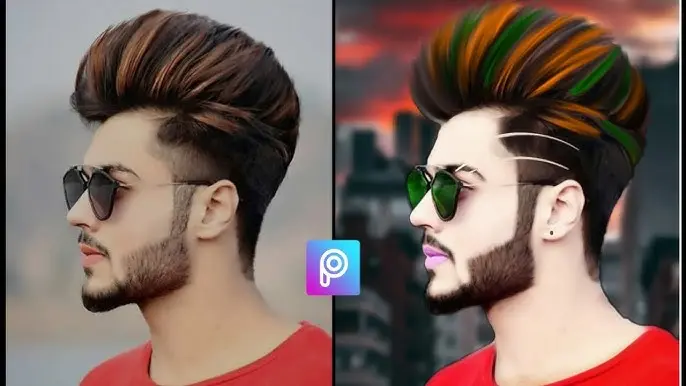
1. Open Your Image in PicsArt
First, launch the PicsArt app and select the photo you want to edit. The app allows you to select from your gallery or take a new picture directly through the app. For the best editing results, choose a photo with clear hair and face features.
2. Go to the ‘Tools’ Menu
Once your photo is open, navigate to the “Tools” section from the bottom toolbar. Under this menu, you will find several options for enhancing various elements of your image, including Color Balance.
3. Select ‘Adjust’ and Fine-Tune Color
In the Adjust section, you will see the CB or Color Balance option. This tool allows you to adjust the overall tones of the photo, with sliders for:
- Shadows: The darker areas of the photo.
- Midtones: The neutral parts of the image.
- Highlights: The brightest spots in the photo.
Use these sliders to adjust the color temperature of the image. For example, you can cool the shadows with a blue tint, warm up the mid-tones to highlight skin tone, or make the highlights pop with a touch of yellow or orange.
4. Focus on the Hair
When editing hair, the goal is often to either enhance the natural hair color or add creative effects. For instance:
- Enhancing Natural Hair Color: To bring out the richness of the hair color, adjust the color balance to boost the underlying tones. For brown or black hair, adjusting the red and green levels can enhance depth. For blonde or light hair, working with the yellow and green sliders can add vibrance and shine.
- Creative Hair Effects: If you’re looking for a more artistic look, try shifting the hue of the hair. Changing the overall hue balance can give your hair a colorful effect, like turning blonde hair into a pastel pink or blue or creating a dramatic shift with neon colors.
5. Enhance the Face’s Skin Tone
Skin tone editing is essential for a smooth and even appearance. In the Color Balance tool, you can adjust the midtones and highlights to ensure your skin looks natural and healthy. Here are some tips:
- Warm Tones: Use warmer tones (yellow and red) to create a healthy, glowing complexion. Be careful not to overdo it, as too much warmth can lead to unnatural results.
- Cooler Tones: If you want to create a more artistic or even a high-fashion look, consider adding cooler tones (blue and cyan) to the highlights and shadows. This can create a more stylized, editorial vibe.
- Fixing Redness: If your face has too much redness, reduce the red slider in the midtones and shadows. This will balance out the color and give your skin a more neutral tone.
6. Smooth the Skin (Optional)
For a polished look, PicsArt also offers tools to smooth the skin, which is great when you want a flawless, airbrushed finish. While you’re in the “Tools” section, consider using the “Smooth” tool to reduce imperfections and create a smoother texture on the skin. But don’t overdo it—keeping some natural texture adds authenticity to your edit.
7. Final Touches with Filters
After making adjustments with the CB tool, you can further enhance your image by applying one of PicsArt’s many filters. Filters like “Soft Glow” or “Glam” can give your portrait a dreamy, professional look, while more dramatic filters can help bring out the artistic side of the image.
8. Save and Share
Once you’re satisfied with your edits, save the image to your gallery or share it directly to your social media platforms. PicsArt allows you to export your image in high resolution, making it perfect for Instagram, Facebook, or even printing.
Tips for Best CB Editing Results
- Keep it Natural: While experimenting with color is fun, maintaining a natural look is critical, especially when editing faces. Avoid overly bright or extreme hues that could make the image look unrealistic.
- Layer Effects: To achieve a more sophisticated look, you can layer different editing techniques. For example, you can combine color balance with light adjustments and sharpen effects and textures.
- Adjust to Lighting: Always consider the lighting in your original photo. Color balance works best when aligned with the natural lighting in the image. Adjust shadows and highlights to maintain consistency.
- Use Layers for Hair: If you’re focusing on hair color, use layers to mask areas you want to adjust. This allows you to fine-tune the hair color without affecting the skin tone or background.
Picsart Best Cb Editing Hair + Face
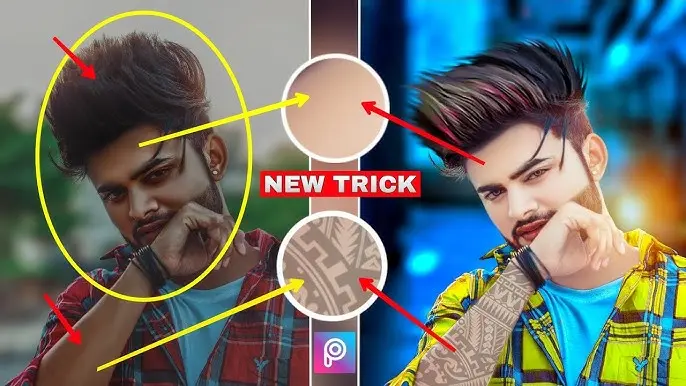
Frequently Asked Questions
What is CB (Color Blend) Editing in PicsArt?
CB editing refers to “Color Blend” editing, which involves blending different colors and gradients into an image. This technique can be used to create unique effects on hair and face features, such as adding vibrant hair colors, blending multiple hues for artistic effects, or creating a multi-dimensional look. It helps users transform photos into eye-catching, visually dynamic creations.
Can I Use CB Editing for Artistic Makeup Looks?
Yes! CB editing can be used to create bold and artistic makeup looks. You can experiment with unconventional makeup colors, such as colorful eyeshadows, lip colors, and face designs, by using the Brush and Layer tools to add vibrant hues to the face. These effects are especially popular for avant-garde or fantasy-style edits.
Is CB Editing in PicsArt Only for Hair and Face?
While CB editing is often used for hair and face transformations, it can also be applied to other parts of an image, such as backgrounds, clothing, or any other features you want to enhance or stylize. The blending techniques work well for creating surreal and artistic photo manipulations in general.
Can I Undo My CB Edits If I Make a Mistake?
Yes! PicsArt offers an Undo button, which allows you to easily reverse any changes or mistakes you’ve made. You can also use the History feature to go back to any previous step in your edit.
How Can I Share My CB Edited Photos on Social Media?
Once you’re satisfied with your CB edits, PicsArt makes it easy to share your photos directly to social media platforms like Instagram, Facebook, or TikTok. Just tap the Share button in the app, select your desired platform, and post your creation. You can also save the image to your gallery for later use.
Are There Tutorials or Tips to Learn CB Editing Techniques in PicsArt?
Yes! PicsArt offers various tutorials, both within the app and on its website, where you can learn different editing techniques, including CB editing. There are also countless online communities, YouTube channels, and Instagram accounts dedicated to PicsArt tutorials, where you can get inspiration and step-by-step guidance on mastering color blend techniques for hair and face edits.
Conclusion
PicsArt’s CB (Color Blend) editing tools offer endless creative possibilities for transforming hair and face in your photos. Whether you’re looking to experiment with bold hair colors, create artistic makeup looks, or simply enhance your facial features, PicsArt provides a wide range of options to bring your vision to life. The app’s user-friendly interface combined with its powerful features like layers, blending modes, and AI-driven enhancements makes it accessible for both beginners and advanced editors.
By leveraging PicsArt’s brushes, gradient tools, and beauty enhancements, you can create stunning, surreal, or natural effects on hair and face, offering unique and personalized results every time. The ability to adjust opacity, use custom gradients, and experiment with multiple layers allows for a high degree of control over your edits, giving you the freedom to be as bold or subtle as you wish.