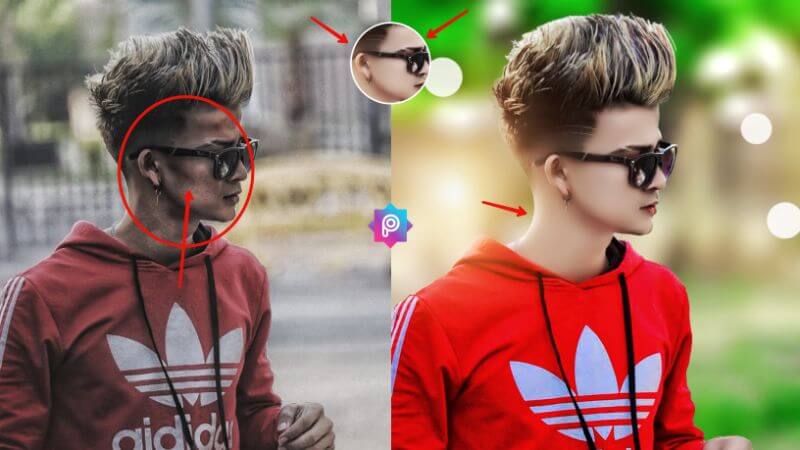In the vibrant world of digital creativity, Picsart stands out as a powerful tool for photo editing enthusiasts and professionals alike. With its user-friendly interface and a vast array of features, Picsart allows users to transform ordinary images into stunning works of art. One of the standout features is its extensive collection of backgrounds, which can elevate your projects to new heights. Whether you’re looking for a serene landscape, a dynamic urban scene, or an abstract design, Picsart offers countless options for background downloads. Dive into the world of creative possibilities and discover how the right background can enhance your photos and unleash your imagination!
Picsart is one of the most popular mobile photo editing apps, offering a wide range of tools to enhance, modify, and create stunning images. One of the app’s most valuable features is its ability to change or customize photo backgrounds. Whether you’re a beginner or a seasoned photo editor, knowing how to download and use backgrounds effectively in Picsart can take your creative projects to the next level.
What is Picsart App?
Picsart, a versatile photo editing app, is designed to be user-friendly, catering to both beginners and advanced editors. Launched in 2012, it combines a range of powerful editing tools, filters, and effects, allowing users to enhance their photos and designs with ease. This accessibility makes it a perfect choice for anyone looking to express their creativity through visual content.
Key features include:
- Photo Editing Tools: Crop, resize, adjust brightness and contrast, and apply filters to enhance images.
- Collage Maker: Combine multiple photos into unique collages with customizable layouts.
- Stickers and Clipart: Add fun elements to your designs from a vast library of stickers and graphics.
- Text and Fonts: Incorporate stylish text with various fonts and customization options.
- Background Remover: Easily remove backgrounds from images to create transparent or new backgrounds.
- Community Features: Share your creations with a global community and explore others’ artwork for inspiration.
Available on both mobile and desktop platforms, Picsart is perfect for social media enthusiasts, marketers, and anyone looking to express their creativity through visual content.
In this article, we’ll guide you through the process of downloading and using photo editing backgrounds in Picsart, providing tips and tricks to help you make the most of this feature.
Why Use Picsart for Photo Editing Backgrounds?
Picsart has become a go-to tool for many creators due to its user-friendly interface, powerful editing capabilities, and vast library of resources. Its background removal and replacement features are trendy for creating professional-looking images with minimal effort.
Here are a few reasons why Picsart stands out for photo editing background downloads:
- Variety of Backgrounds: Picsart offers a wide selection of backgrounds for different styles, from scenic landscapes to abstract designs.
- Easy to Use: Whether you’re editing a photo for social media or creating digital artwork, the app makes background editing simple with tools like “Remove BG” and the extensive background library.
- Customization Options: You can customize downloaded backgrounds to match your creative vision. Adjust color, texture, and other elements to fit the mood or tone of your image.
- Free and Premium Options: While Picsart has many free background options, the premium version unlocks an even more comprehensive range of backgrounds and additional features.
May you also like it:
Picsart Background Colour Change
Picsart Double Exposure Photo Editing
PicsArt Girl Photo Editing Background
How to Download Backgrounds in Picsart
Picsart makes it easy to download and apply new backgrounds to your photos. Follow the steps below to start editing with a new background.
Step 1: Open Picsart and Create a New Project
- Open the App: Launch the Picsart app on your mobile device or desktop.
- Select “Edit”: To begin editing, tap on the “Edit” option to choose the photo you want to work on.
- Choose a Photo: Browse your gallery and select the photo that you want to edit and add a new background to.
Step 2: Remove the Current Background
The first step in adding a new background is removing the existing one.
- Select the “Cutout” Tool: After selecting your photo, tap on the “Cutout” option. This tool isolates the subject from the background.
- Outline the Subject: Use the “Outline” or “Brush” tool to trace around your subject. This helps the app recognize the parts of the image you want to keep.
- Refine the Selection: Once you’ve outlined the subject, Picsart will automatically detect and remove the background. You can fine-tune the selection by adjusting edges, smoothness, and other settings.
- Apply the Cutout: After refining the selection, click “Apply” to finalize the cutout.
Download
Step 3: Access the Backgrounds Library
- Tap on the “Background” Button: Once the background is removed, tap on the “Background” option to browse the available backgrounds.
- Search for Backgrounds: You can search for specific types of backgrounds by typing in keywords (e.g., “nature,” “cityscape,” “abstract”) in the search bar. Picsart offers a wide variety of options ranging from solid colors to elaborate scenes.
- Choose a Background: Scroll through the background options and select the one you like. You can preview it by tapping on it, and if it fits your vision, choose “Apply” to add it to your image.
Step 4: Adjust the Background
Once you’ve applied your new background, you can make additional adjustments to ensure it blends well with your subject.
- Resize and Position: Use the “Resize” and “Move” tools to ensure the background fits your image correctly.
- Adjust Opacity: Sometimes, adjusting the opacity of the background can make your subject stand out more. This option is available under the “Blend” tool.
- Apply Filters and Effects: To create a more cohesive look, consider applying filters or effects to the background to match the color scheme or tone of your subject.
Step 5: Save and Share
Once you’re satisfied with your edits, it’s time to save your new creation.
- Preview Your Image: Take a moment to preview your edited photo and make any final adjustments.
- Save: Tap on “Next” and then select “Save” to download your image to your device.
- Share: If you want to share your edited photo, Picsart makes it easy to post your creation directly to social media platforms like Instagram, Facebook, and more.
Tips for Finding the Perfect Backgrounds in Picsart
While Picsart’s background library is extensive, finding the right one can sometimes be a challenge. Here are some tips to help you narrow down your search and find the perfect background for your project:
Consider Your Subject
Choose a background that complements or enhances your subject. For example, if you’re editing a portrait, a clean, simple background may help your subject stand out. For a more artistic project, consider using a colorful, textured background.
Use Keywords for Specific Searches
Picsart’s search bar is your friend. Use specific keywords to quickly find the background you need. For instance, searching for “sunset,” “beach,” or “city skyline” will give you a variety of options related to those themes.
Experiment with Blending
Sometimes, blending the subject with the background can create a more professional effect. Play around with the blending modes, opacity, and filters until the elements of the image feel cohesive.
Use Your Backgrounds
If you want something more personalized, you can upload your background image from your device or create custom backgrounds using Picsart’s editing tools. This allows for more creative control and ensures uniqueness.
Where to Find More Backgrounds for Picsart
PicsArt’s built-in library offers plenty of options, but if you’re looking for even more inspiration, you can explore additional background sources:
- Online Stock Photo Websites: Sites like Unsplash, Pexels, and Pixabay offer high-quality, royalty-free images that you can download and use in Picsart.
- Create Your Own: Use Picsart’s drawing tools to create custom backgrounds from scratch. This is especially useful for graphic design or abstract creations.
- Picsart Community: The Picsart community often shares creative backgrounds from which you can use or draw inspiration.
Frequently Asked Questions
What types of backgrounds are available for download in Picsart?
Picsart offers a wide range of backgrounds, including landscapes, textures, patterns, abstract designs, and themed backgrounds suitable for various projects.
How can I download backgrounds in Picsart?
You can browse the background library within the app. Once you find a background you like, select it and tap the download button to save it to your device.
Are the backgrounds free to use?
Many backgrounds in Picsart are available for free, but some premium options may require a subscription or in-app purchase. Check the details for each background before downloading.
Can I use downloaded backgrounds for commercial purposes?
While many backgrounds can be used for personal and commercial projects, it’s essential to check the specific licensing terms for each background to ensure compliance.
How do I change the background of an image using Picsart?
To change a background, upload your image, use the background remover tool to isolate the subject, and then add a new background from your downloads or PicsArt’s library.
Can I upload my background?
Yes! You can upload your images to use as backgrounds. Go to the upload section, select your image, and add it to your project.
Can I edit the backgrounds after downloading them?
Absolutely! Once you’ve downloaded a background, you can edit it using various tools in Picsart, such as filters, effects, and text overlays.
Do I need an internet connection to download backgrounds?
An internet connection is required to browse and download backgrounds from the Picsart library. However, once downloaded, you can use them offline.
Final Thoughts
Picsart makes it easy to remove and replace backgrounds, making it a powerful tool for both amateur and professional editors. Whether you’re enhancing portraits, creating social media posts, or designing artwork, PicsArt’s background editing tools and a vast library of downloadable backgrounds provide endless creative possibilities.
By following the steps in this guide, you can effortlessly download and apply backgrounds to your images, elevating your photo editing game. Experiment with different backgrounds, blend them creatively with your subjects, and you’ll be amazed at what you can create!