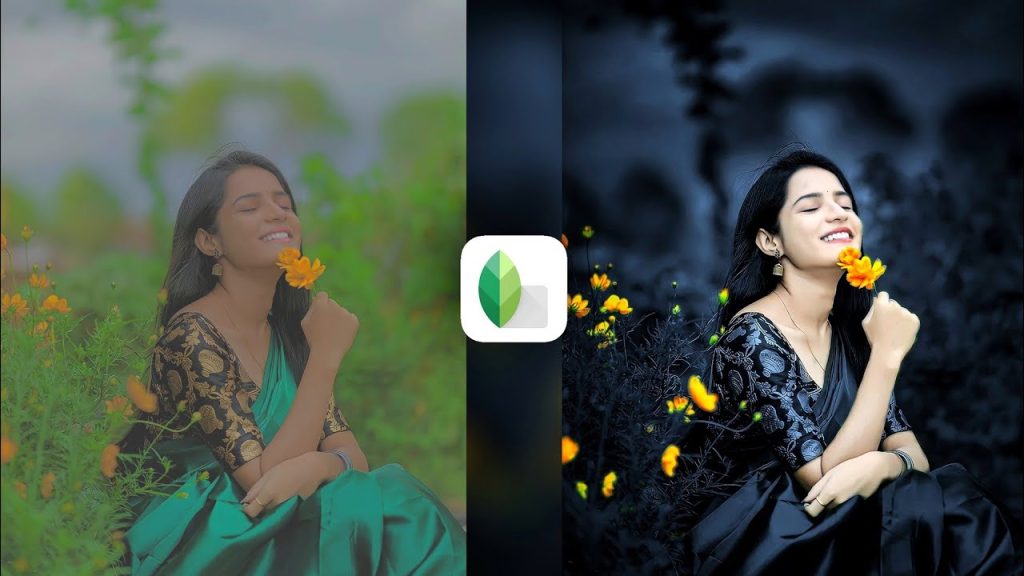Snapseed is a powerful photo editing app that offers a wide range of tools and filters to enhance your images, and one popular trend among users is creating striking dark blue tones. This editing style brings a moody, atmospheric quality to photos, often evoking feelings of tranquility or mystery. By adjusting the saturation and contrast and applying specific filters, you can transform your images into captivating pieces of art. Whether you’re looking to enhance landscapes, portraits, or cityscapes, Snapseed’s versatile features make it easy to achieve that deep, rich blue aesthetic. Let’s explore how to master this editing style and elevate your photography!
Snapseed, a powerful mobile photo editing app developed by Google, has gained popularity among photographers and social media enthusiasts alike for its user-friendly interface and extensive editing capabilities. One of the most captivating trends in photo editing is the dark blue aesthetic, which can evoke a sense of calm, mystery, and sophistication. This article will guide you through the steps to achieve a stunning dark blue look using Snapseed.
Understanding the Dark Blue Aesthetic
The dark blue aesthetic is characterized by deep, rich tones that create a moody atmosphere. This style works beautifully for portraits, landscapes, and urban photography, allowing you to convey emotion and depth. The key elements to focus on include:
- Color Balance: Emphasizing blue tones while maintaining contrast.
- Contrast and Clarity: Enhancing details to prevent images from appearing flat.
- Lighting: Using shadows and highlights to create dimension.
What is the Snapseed app?
Snapseed is a powerful and user-friendly photo editing app developed by Google. Available on both iOS and Android, it offers a comprehensive suite of editing tools and features that cater to both beginners and experienced photographers. Users can apply filters, adjust brightness, contrast, saturation, and sharpness, and utilize advanced options like selective editing and healing tools.
Snapseed also includes a range of creative effects and presets, making it easy to achieve unique looks for your photos. Its intuitive interface allows for seamless editing, enabling you to enhance images quickly and effectively. Overall, Snapseed is a versatile tool that empowers users to elevate their photography with professional-quality edits.
Step-by-Step Guide to Achieve the Dark Blue Look
1. Choose the Right Image
Start with a photo that has good composition and lighting. Images with natural elements, urban scenes, or even portraits can work well with the dark blue aesthetic.
2. Open Snapseed and Import Your Photo
- Launch Snapseed and tap the “+” icon to import your image.
- Choose the photo you want to edit.
3. Adjust the Exposure
- Navigate to the “Tune Image” tool.
- Adjust the brightness and contrast to bring out the details in your photo.
- Slightly lower the brightness to enhance the dark tones and increase contrast for a more dramatic effect.
Read more: Picsart Background Colour Change
4. Modify the Colors
- In the “Tune Image” section, swipe to the “Saturation” and “Ambiance” sliders.
- Decrease the saturation slightly to mute other colors, allowing the blue to stand out.
- Adjust the ambiance to add depth; a small increase can enhance the overall vibrancy of the blues.
5. Apply the “White Balance” Tool
- Access the “White Balance” tool to correct any color casts.
- Use the “Temperature” slider to introduce cooler tones; slide towards the blue side for a more pronounced effect.
6. Enhance with Filters
- Snapseed offers a variety of filters that can help achieve the desired aesthetic.
- Use the “Drama” filter to add depth and texture. Adjust the strength according to your preference.
- The “Lens Blur” filter can also be used to draw attention to specific areas of the photo while keeping the background moody.
Download
7. Utilize the Selective Tool
- The “Selective” tool allows for targeted adjustments.
- Tap on areas where you want to enhance the blue tones or contrast, and fine-tune the brightness and saturation specifically for those sections.
8. Fine-Tune with Curves
- The “Curves” tool is powerful for making precise adjustments.
- Create a slight S-curve to deepen the shadows and lift the highlights, emphasizing the dark blue tones while maintaining detail.
9. Add a Vignette
- To draw the viewer’s eye towards the center of the image, apply a vignette effect.
- Adjust the strength and size to suit your composition, enhancing the dark, moody feel of the photo.
10. Save and Share
- Once you’re satisfied with your edits, save your photo.
- Share it on social media platforms or with friends to showcase your dark blue masterpiece.
Frequently Asked Questions
What is Snapseed?
Snapseed is a free mobile photo editing app developed by Google that offers a wide range of editing tools and filters to enhance and manipulate images.
Why choose a dark blue aesthetic?
The dark blue aesthetic evokes emotions like calmness and mystery, making it famous for portraits, landscapes, and urban photography. It can add depth and sophistication to your images.
What types of images work best with dark blue editing?
Images of natural landscapes, urban scenes, or portraits can work well. For the best results, look for photos with good composition and natural lighting.
How do I start editing a photo in Snapseed?
To start, open Snapseed, tap the “+” icon and select the photo you want to edit. From there, you can access various editing tools.
How can I adjust the color balance to enhance blue tones?
Use the “Tune Image” tool to adjust the saturation and ambiance. Lowering the saturation and slightly increasing the ambiance can help highlight blue tones.
What is the “Selective” tool used for?
The “Selective” tool allows you to make targeted adjustments to specific areas of your photo. You can enhance blues or contrast in particular sections without affecting the entire image.
How do I achieve a moody look with contrast?
In the “Tune Image” tool, lower the brightness and increase the contrast. This creates a dramatic effect, highlighting the deep blue tones.
What is the purpose of the “Curves” tool?
The “Curves” tool enables precise control over brightness and contrast. Creating a slight S-curve can enhance shadows and highlights, emphasizing the dark blue aesthetic.
Can I apply filters for a dark blue effect?
Yes! Snapseed offers filters like “Drama” and “Lens Blur” that can enhance depth and focus in your images, contributing to the dark blue aesthetic.
How can I save and share my edited photos?
Once you’re satisfied with your edits, tap the export icon to save your photo. You can share it directly on social media or save it to your device.
Conclusion
Snapseed’s dark blue photo editing style offers a captivating way to enhance your images, infusing them with mood and depth. By leveraging the app’s powerful tools, such as color adjustments, filters, and selective editing, you can easily create a serene or dramatic atmosphere that resonates with viewers. This aesthetic is perfect for various subjects, from landscapes to portraits, allowing you to express your unique artistic vision. Whether you’re a seasoned photographer or just starting, Snapseed provides the flexibility and creativity needed to transform your photos into stunning visual stories. Embrace the dark blue trend and let your creativity shine!