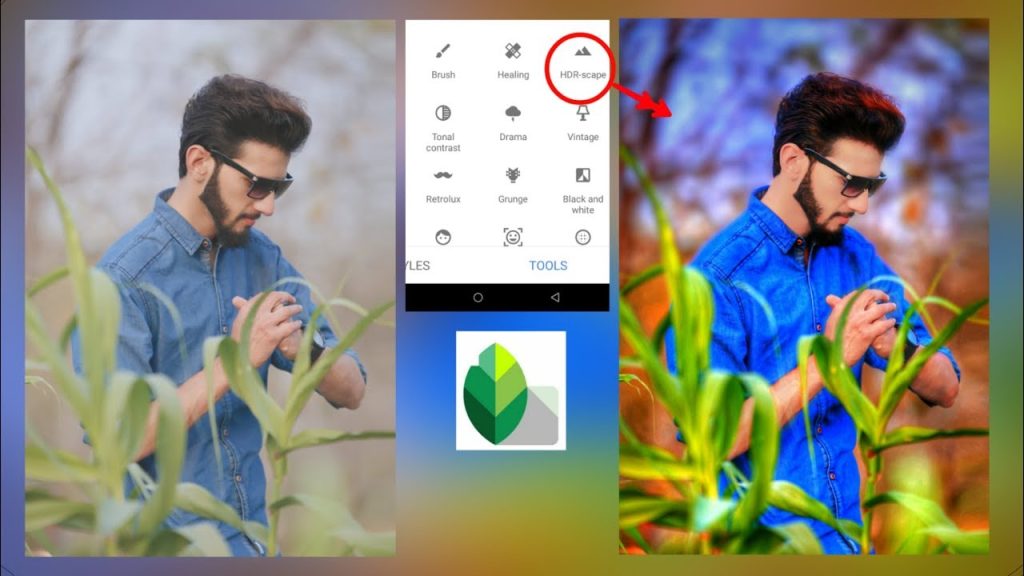In the era of smartphone photography, having a powerful and user-friendly editing tool at your fingertips can make all the difference. Snapseed, developed by Google, is a versatile photo editing app that offers a wide range of features to enhance your images with ease. Whether you’re a professional photographer or simply looking to improve your social media snaps, Snapseed provides a suite of tools and filters designed to help you achieve stunning results. From basic adjustments like exposure and color correction to advanced editing techniques such as selective adjustments and healing, Snapseed empowers you to transform your photos into eye-catching masterpieces. In this guide, we’ll walk you through the essentials of using Snapseed, helping you unlock its full potential and take your photo editing skills to the next level.
Features of Snapseed App
Snapseed offers a comprehensive suite of features that cater to both beginners and advanced users. Here’s a rundown of some of its key features:
1. Basic Adjustments
- Tune Image: Adjust brightness, contrast, saturation, ambiance, highlights, shadows, and warmth to perfect your image.
- Crop & Rotate: Crop your photo to different aspect ratios, straighten, and rotate to align your image.
2. Selective Adjustments
- Selective: Use control points to make precise adjustments to specific areas of your photo, enhancing brightness, contrast, and saturation.
3. Details Enhancement
- Details: Sharpen your image and enhance the structure to bring out fine details and textures.
4. Filters and Effects
- Looks: Apply a variety of preset filters to quickly change the mood and style of your photo.
- Lens Blur: Create a realistic blur effect to emphasize your subject and simulate shallow depth of field.
- Glamour Glow: Add a soft, dreamy glow to portraits and enhance the overall mood of the photo.
5. Advanced Editing Tools
- Healing: Remove unwanted objects or blemishes from your photos seamlessly.
- Brush: Apply adjustments such as exposure, brightness, and saturation selectively to specific areas with a brush tool.
- Perspective: Correct and adjust the perspective of your images to fix distortions or create unique effects.
Read more: How to edit photos with Picsart?
6. Creative Filters
- Grainy Film: Add a vintage look with grain effects, mimicking classic film styles.
- Vintage: Apply different vintage looks with adjustable intensity and color casts.
7. Text and Frames
- Text: Add text to your images with customizable fonts, colors, and sizes.
- Frames: Add stylish frames and borders to enhance your photos or create a cohesive look.
8. Export and Save Options
- Export: Save edited photos in different formats and resolutions, and share directly to social media platforms.
- History: Access and revert to previous edits, allowing for non-destructive editing and experimentation.
9. User Interface and Experience
- Intuitive Interface: A clean and user-friendly design that makes navigation and editing straightforward, even for beginners.
- Non-destructive Editing: All edits are saved as separate layers, allowing you to make changes without altering the original image.
These features combine to make Snapseed a powerful yet accessible photo editing tool, perfect for anyone looking to enhance their images and express their creative vision.
The Importance of Editing
Editing is a crucial aspect of photography and visual content creation that goes beyond mere enhancement. Here’s why editing is so important:
1. Enhances Visual Appeal
Editing allows you to fine-tune elements like brightness, contrast, and color balance to make your photos more visually appealing. Adjustments can transform an average shot into a striking image that captures attention and conveys your intended mood or message.
2. Corrects Imperfections
No photo is perfect straight out of the camera. Editing helps correct imperfections such as exposure issues, color casts, and minor blemishes, ensuring that the final image is polished and professional.
3. Showcases Creativity
Editing provides an opportunity to express your creative vision. By applying various filters, effects, and adjustments, you can create a unique style or artistic look that reflects your personal aesthetic or brand identity.
4. Highlights Key Elements
Editing tools allow you to emphasize important elements of a photo, such as a subject or focal point, while downplaying less relevant details. Techniques like selective adjustments and cropping help direct the viewer’s attention where it’s needed most.
5. Improves Composition
Editing can improve the composition of an image by adjusting framing and alignment. Cropping and rotating tools help correct compositional issues and ensure that the image adheres to principles like the rule of thirds.
6. Adapts to Different Platforms
Different platforms have varying requirements for image size, format, and quality. Editing enables you to resize and optimize photos to meet these specifications, ensuring that your content looks its best whether it’s on a website, social media, or print.
7. Conveys a Message
In many contexts, photos are used to communicate messages or evoke emotions. Editing allows you to fine-tune your image to better convey the desired message, whether it’s for marketing, storytelling, or personal expression.
8. Corrects Technical Issues
Sometimes technical issues such as noise, lens distortion, or poor white balance can affect a photo’s quality. Editing tools can correct these issues, improving the overall clarity and professionalism of the image.
9. Ensures Consistency
For brand identity or personal portfolios, maintaining a consistent look and feel across images is important. Editing allows you to apply consistent filters, tones, and styles, ensuring that all your photos have a cohesive appearance.
10. Maximizes Impact
In a world saturated with visual content, editing helps your images stand out. By refining your photos and enhancing their quality, you increase their impact and make them more memorable to your audience.
In essence, editing is an essential step in the photo creation process, transforming raw images into polished, compelling visuals that capture attention and communicate effectively.
Steps to Edit Photos with Snapseed
1. Download and Install the Snapseed App
Start by downloading and installing Snapseed on your mobile device. It’s available for free on both the Google Play Store and the Apple App Store.
2. Import Photos
Open Snapseed and tap on the ‘Open’ button. Select the photo from your gallery that you wish to edit.
3. Tune Image
Tap on the ‘Tune Image’ option in the ‘Tools’ menu. Adjust various settings such as brightness, contrast, saturation, ambiance, highlights, shadows, and warmth. Swipe up or down to choose the adjustment you want, and swipe left or right to modify the values.
4. Enhance Details
Select the ‘Details’ option from the ‘Tools’ menu. Adjust the sharpening and structure to make your photo’s details more defined.
5. Crop and Rotate
Choose the ‘Crop’ or ‘Rotate’ option from the ‘Tools’ menu to frame your photo perfectly. Crop out unwanted parts and rotate as needed to straighten the image.
6. Selective Editing
Tap on the ‘Selective’ option from the ‘Tools’ menu. Use this tool to focus on specific areas of your photo and adjust brightness, contrast, and saturation precisely where needed.
7. Use the Brush Tool
Select the ‘Brush’ tool from the ‘Tools’ menu. This feature allows you to apply adjustments like brightness, exposure, saturation, and temperature to specific areas using a brush.
8. Heal and Remove Blemishes
Tap on the ‘Healing’ option from the ‘Tools’ menu. Use the healing tool to remove unwanted objects or blemishes by simply tapping on the areas you want to fix.
9. Apply Filters and Effects
Explore Snapseed’s diverse range of filters and effects, including Glamour Glow, Drama, Grain Focus, Vintage, and Black and White. Go to the ‘Tools’ menu and experiment with different filters to give your photo a unique look.
10. Save and Share Your Photo
When you’re satisfied with your edits, tap the ‘Export’ button. You can save the edited photo directly to your device or share it on social media platforms.
This guide will help you navigate Snapseed’s features and make the most of your photo editing experience.
Frequently Asked Questions
What is Snapseed?
Snapseed is a free photo editing app developed by Google. It offers a wide range of tools and features for enhancing and retouching photos, including filters, adjustment tools, and creative effects.
How do I download and install Snapseed?
You can download Snapseed for free from the Google Play Store for Android devices or the Apple App Store for iOS devices. Search for “Snapseed” in the store, tap “Install,” and follow the on-screen instructions to complete the installation.
How do I import a photo into Snapseed?
Open the Snapseed app and tap on the ‘Open’ button. Select the photo you want to edit from your gallery or camera roll.
What is the ‘Tune Image’ tool, and how do I use it?
The ‘Tune Image’ tool allows you to adjust basic settings such as brightness, contrast, saturation, ambiance, highlights, shadows, and warmth. Swipe up or down to select the adjustment type and swipe left or right to change the values.
How can I sharpen details in my photo?
To enhance the details, select the ‘Details’ tool from the ‘Tools’ menu. Adjust the ‘Sharpening’ and ‘Structure’ sliders to make fine details more pronounced.
How do I crop or rotate my photo?
To crop or rotate your photo, choose the ‘Crop’ or ‘Rotate’ option from the ‘Tools’ menu. Use the cropping handles to adjust the frame and the rotation slider to straighten the image.
What is the ‘Selective’ tool used for?
The ‘Selective’ tool allows you to make adjustments to specific areas of your photo. You can place control points on the image and adjust brightness, contrast, and saturation in those localized areas.
How do I use the Brush tool?
Select the ‘Brush’ tool from the ‘Tools’ menu. Paint over specific areas of your photo with the brush to apply adjustments such as brightness, exposure, saturation, and temperature.
Can I remove objects or blemishes with Snapseed?
Yes, you can use the ‘Healing’ tool to remove unwanted objects or blemishes. Please tap on the area you want to fix, and Snapseed will attempt to blend it with the surrounding pixels.
Conclusion
Editing photos with the Snapseed app opens up a world of possibilities for enhancing and transforming your images with ease. This powerful yet user-friendly tool allows you to refine your photos, correct imperfections, and apply creative effects, all from your mobile device.
From basic adjustments like brightness and contrast to advanced features such as selective edits and healing tools, Snapseed offers a comprehensive suite of functionalities designed to cater to both novice and experienced editors. The app’s intuitive interface and non-destructive editing capabilities ensure that you can experiment freely and achieve the perfect look for your images without risking permanent changes to your original photos.