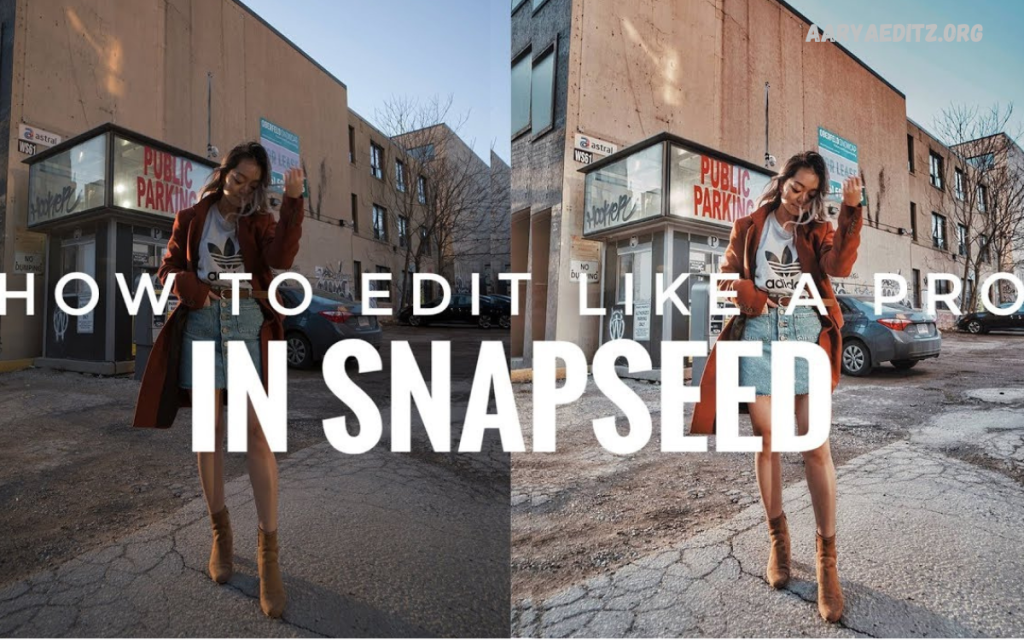Snapseed is one of the most powerful and user-friendly photo editing apps developed by Google, designed to help both beginners and professionals transform ordinary pictures into stunning masterpieces. With its wide range of advanced editing tools and filters, Snapseed allows users to fine-tune every detail of an image from brightness, contrast, and color balance to selective adjustments and background enhancement.
You want to create a soft, natural look or a bold, cinematic effect, Snapseed’s features such as Tune Image, Curves, Healing, and Double Exposure make it easy to achieve the desired result. Its user-friendly interface and non-destructive editing tools ensure that every change enhances the original photo while maintaining its quality.
Understanding Snapseed’s Power
Snapseed is packed with professional-grade editing tools that rival desktop software like Adobe Lightroom. What makes it special is its simplicity and precision. The app supports RAW image editing, which means you can preserve high-quality details even when making significant adjustments. It also offers selective editing, healing options, and a variety of filters designed for artistic effects.
Every tool in Snapseed is crafted to help you perfect lighting, colors, contrast, and tone. Once you understand how to combine these tools, you can easily achieve professional-looking results in minutes.
Start with Basic Adjustments Using Tune Image
The Tune Image tool is the foundation of every professional edit. It allows you to balance the brightness, contrast, saturation, and shadows of your photo.
Here’s how to use it effectively:
- Brightness: Adjust it to make the photo clear and visible without washing out the highlights.
- Contrast: Increase slightly to make elements pop.
- Ambiance: This controls both brightness and saturation simultaneously, giving your photo a balanced look.
- Highlights and Shadows: Lower the highlights to recover details in bright areas and increase shadows to reveal details in dark regions.
- Warmth: Add a touch of warmth for golden tones or cool down the image for a calm, cinematic effect.
These small adjustments can make a huge difference and bring your photo to life.
Use the Details Tool for Sharpening and Clarity
Professional photos always have crisp details. The Details tool in Snapseed enhances texture and sharpness without making the image look grainy.
- Increase Structure to enhance textures like fabrics, landscapes, or architecture.
- Boost Sharpening slightly to make edges clearer and more defined.
Avoid overdoing this adjustment as too much sharpening can create noise. Subtle enhancement is the key to professional editing.
Master Selective Adjustments for Perfect Control
One of Snapseed’s most powerful features is Selective Editing, which lets you adjust only specific parts of the image instead of the whole photo.
For example:
- Brighten your subject’s face while keeping the background slightly darker.
- Increase saturation on colorful objects like flowers or clothes to make them stand out.
- Adjust contrast or structure on one area without affecting the rest of the image.
This selective control gives your photo depth and directs the viewer’s attention exactly where you want it.
Remove Unwanted Objects with the Healing Tool
A professional photo should be clean and distraction-free. Snapseed’s Healing Tool helps remove blemishes, dust spots, and unwanted objects from the frame.
If there’s a distracting wire, shadow, or person in the background, simply zoom in and paint over it using the Healing Tool. The app smartly blends the area to match the surroundings, creating a seamless result.
This feature is especially useful for portraits, travel photos, or product images where you want the focus to remain on the subject.
Enhance Colors Using Curves
The Curves Tool is one of the most advanced yet essential tools in Snapseed. It gives you full control over your photo’s brightness and color tones.
- Use the RGB curve to adjust overall brightness and contrast.
- Modify the Red, Green, and Blue channels individually to create unique color tones or cinematic effects.
- A gentle “S” curve enhances contrast and adds depth to your image.
Mastering Curves takes practice, but once you understand how it works, your photos will instantly look more professional and balanced.
Read Also: Top 10 Free Lightroom Presets for Instagram 2025
Add Depth with Lens Blur
The Lens Blur Tool allows you to create a DSLR-style background blur, making your subject stand out. You can control the blur strength, transition, and vignette to create a natural depth-of-field effect.
To achieve a professional look:
- Focus the blur around the subject’s face or main object.
- Keep the blur soft and gradual for a realistic appearance.
- Adjust the vignette to darken edges slightly for a cinematic mood.
This technique is perfect for portraits, fashion shots, and food photography.
Try the Double Exposure Effect
The Double Exposure Tool lets you blend two photos for creative effects. You can combine portraits with landscapes, mix textures, or add light leaks to create artistic visuals.
Steps to use it effectively:
- Choose your base image.
- Add a second image with soft opacity.
- Adjust blending modes (Lighten, Darken, or Overlay) for different artistic outcomes.
- Erase unwanted areas using the masking brush for precise control.
This tool gives your photos a professional, magazine-style appearance that grabs attention instantly.
Use Portrait Mode for Flawless Skin Tones
Snapseed’s Portrait Tool automatically detects faces and enhances them naturally. It brightens the face, smooths skin, and sharpens eyes for a polished look.
You can manually adjust options like:
- Face Lighting: Adds soft light to the face.
- Skin Smoothness: Reduces minor imperfections while maintaining texture.
- Eye Clarity: Makes eyes sharper and more vibrant.
This is ideal for selfies, model shots, or professional headshots where you want a natural yet refined appearance.
Create Dramatic Looks with Filters
Snapseed includes several filters designed for instant transformation. However, to maintain a professional aesthetic, use them wisely.
Some recommended filters:
- Drama: Adds contrast and texture for bold looks.
- HDR Scape: Balances highlights and shadows, perfect for landscapes.
- Vintage and Grainy Film: Adds artistic retro tones.
- Black & White: Creates timeless, classic portraits.
Always lower the filter intensity slightly to keep the edit natural and realistic.
Add a Finishing Touch with Vignette
The Vignette Tool subtly darkens the edges of the photo, drawing attention to the center. This technique mimics professional lens effects and adds a cinematic finish.
Use a soft vignette for portraits or product shots to highlight the subject beautifully.
Save and Export Correctly
Once your editing is complete, saving your photo correctly is essential for maintaining quality. Snapseed gives you three options:
- Save: Overwrites the original image.
- Save a Copy: Creates a duplicate with edits.
- Export: Creates a new file without altering the original.
Always use “Export” to maintain both quality and original backup. For social media, exporting in high resolution ensures your photos remain sharp and vibrant.
Tips for Consistent Editing Style
Consistency is key to developing a professional editing style. Use the following tips to maintain a cohesive look across your photos:
- Stick to similar color tones and contrast levels.
- Save your favorite “Looks” in Snapseed to apply them quickly to new images.
- Experiment with subtle effects instead of heavy filters.
- Focus on lighting correction and skin tone balance for natural appeal.
A consistent editing style makes your profile or portfolio look polished and professional.
Frequently Asked Questions
What is the best filter in Snapseed for professional photos?
The Drama, HDR Scape, and Portrait filters are excellent choices for professional-looking results. However, always reduce the intensity of filters for a natural and realistic effect.
How do I use the Curves Tool in Snapseed?
The Curves Tool allows you to adjust brightness, contrast, and color tones. Create a gentle “S” curve to add contrast or modify RGB channels individually to give your photo a cinematic tone.
Can I edit RAW photos in Snapseed?
Yes, Snapseed supports RAW image editing. This lets you work with high-quality photo data for better control over lighting, shadows, and colors without losing detail.
How do I enhance skin tones in Snapseed?
Use the Portrait Tool to smooth skin, brighten the face, and add eye clarity. You can also use Selective Editing to adjust warmth and saturation for natural skin tones.
How do I save my edited photos without losing quality?
When saving, choose the Export option instead of “Save” or “Save a Copy.” This ensures your edited photo is saved as a new high-resolution file without reducing image quality.
Is Snapseed free to use?
Yes, Snapseed is completely free with no hidden charges or watermarks. All its advanced tools and features are available to every user on both Android and iOS platforms.
Conclusion
Mastering Snapseed editing tricks to make photos look professional is all about understanding the app’s tools and using them with precision and creativity. You’re editing travel photos, portraits, or product images, Snapseed offers every feature needed to achieve magazine-quality results right from your smartphone.
From basic adjustments and selective editing to advanced tools like Curves and Double Exposure, every option in Snapseed empowers you to elevate your photography skills. With regular practice and an eye for detail, you can turn any ordinary image into a professional-looking work of art that captures attention everywhere from social media platforms to digital portfolios.