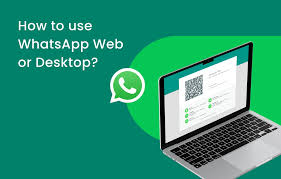Introduction: The Power of Automation
Today, social media is all about keeping in touch with your audience. Many businesses and professionals are using WhatsApp Web to communicate with their customers from their desktops. But would you rather be able to automate this process, sending messages directly from an online form, spreadsheet, or website straight to WhatsApp Web? That’s where Zap Web automation comes into play. By creating a Web-to-WhatsApp workflow, you’ll spend less time and improve efficiency and your communications will flow better across devices.
Why Use Web-to-WhatsApp Automation
If you manage customer support, marketing, or team communication, sending messages manually can get repetitive. Connecting your browser applications to WhatsApp Web automatically triggers responses based on user behavior like filling out a form or making a purchase. If you configure Zap Web correctly, it can send confirmations, alerts, and updates automatically to ensure you never miss an opportunity to communicate with your audience.
What You Need Before You Start
First time creation of automation first thing is to check if you ‘ve got.
- A stable internet connection for WhatsApp Web to stay active
- A Zapier (or similar automation) account to get your Zap Web workflow setup.
- Access to the app or service that you want to connect to (Google Forms, Shopify, Gmail, etc. ).
Once these are ready you can begin building your automation to bridge the gap between browser data and WhatsApp Web notifications.
Step 1: Connect Your Trigger App
The first step in any Zap Web automation is to choose a trigger app. This could be a form app like Typeform, a CRM like HubSpot, or maybe a spreadsheet update you make in Google Sheets. You’ll want to select the trigger that will cause an email (e. g. “new form submitted” or “new customer added”). That way you’ll be telling the automation when to send information to WhatsApp Web.
Step 2: Set Up Your Action
Once you have set up the trigger, you can now create the action. In the Zap Web dashboard, choose WhatsApp (or another integration service with messaging functionality), and then you’ll be able to choose a message text, recipient phone number, and any other dynamic fields that you’d like to be part of. So when the trigger hits, WhatsApp Web will send the exact message you’ve specified.
Step 3: Test and Optimize
Once you’re live, you should test the setup to ensure it works as intended. Run a few “dummy submissions” through your trigger app and see if the message appears in WhatsApp Web (if there are any formatting issues, go back to your Zap Web editor and edit the message or field mapping). Testing will help you avoid sending an incorrect or incomplete message, just in case.
Benefits of Web-to-WhatsApp Automation
Implementing a Zap Web workflow has many advantages:
- Speed: Messages are delivered instantly through WhatsApp Web.
- Consistency: Every user gets the same, correctly formatted response.
- Scalability: You can handle hundreds of triggers without manual effort.
- Productivity: Your team will be more productive while automation manages all the routine communication for you.
Connecting browser data directly to WhatsApp Web can make your workflow smarter and faster.
Common Use Cases
Web-to-Whatsapp automation can be used in almost any circumstance. Most commonly you would use a Zap Web workflow to:
- Sending order confirmations from e-commerce platforms.
- Notifying support agents when a ticket is submitted.
- Sending reminders for appointments and events.
- Delivering download links or lead magnets after form submissions.
Every one of these uses is using the capacity of WhatsApp Web to send messages quickly and efficiently.
Best Practices for Success
For optimal use of your Zap Web setup, follow these best practices:
- Always keep WhatsApp Web active and synced with your phone.
- Use clear, professional language in automated messages.
- Keep my communications 100% secrecy by only sending to users who have permissioned me.
- Monitor your automations regularly to ensure they keep running smoothly.
These steps can help you to make your web-to-Whatsapp interation stable in the future.
Conclusion
It’s all about automating the whole process from browser to phone. With WhatsApp Web, and Zap Web you can set up a system where it’s easy to send the right message to the right person when the right time and without lifting a finger. Whether it’s running your own business, running a team or simplifying your personal workflows, this kind of set up will save you time and make communication easy.